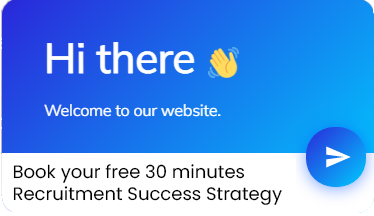Advanced formula in name manager
Subject Line
Provide your own Name for range of cells
Overview
Sometimes you may need to use ranges in formulas which can be simplified by giving the range a name and then using the name in the formula. Name manager is used to create, edit, delete and find all the names used in the workbook. Names can be used as substitutes for cell references.
For example: = Averge(Sales) instead of =Average(C2:C100)
Working
Let’s understand with an example.
We have (Figure 1: Sales Report) of Sales Rep. for 4 Zones.
We want to find the Total Sales made by each zone.
We will take a look at the difference of using formula in the named range and without named range.
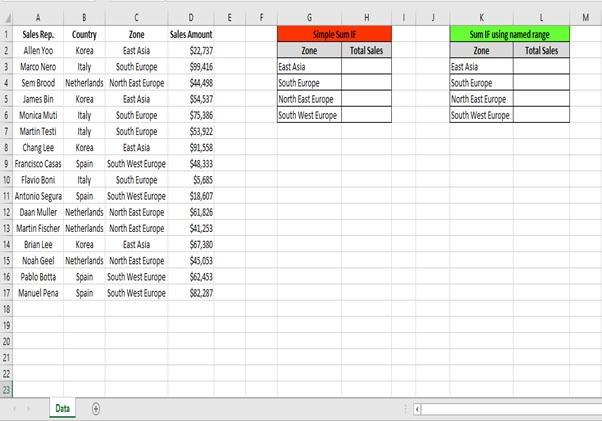
Figure 1: Sales Report
Let’s find out the sales of Zone by selecting the range
Step 1: Type the below formula
=SUMIF($C$2:$C$17,$G3,$D$2:$D$17)
You use the SUMIF function to sum the values in a range that meet criteria that you specify.
Syntax
=SUMIF (range, criteria, [sum_range])
Arguments
The SUMIF function syntax has the following arguments:
- range- Range to apply criteria to.
- criteria – The criteria used to determine which cells to add.
- sum_range – [optional] Range containing values to sum. If sum_range is omitted, the cells in range are added together instead.
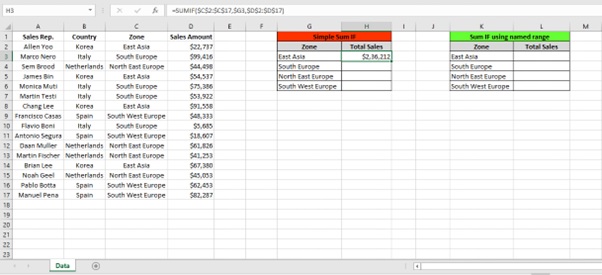
Step 2: Drag the formula to other Zone by selecting the cells (H2:H6) and press Ctrl+D
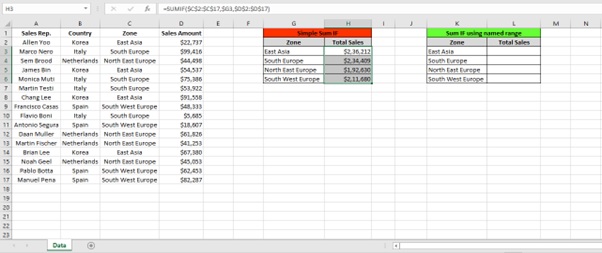
Let’s find out the sales of Zone using formula in the name range.
Step 1: Go to Formulas Tab
Step 2: Click on Name Manager from Defined Names group.

Step 3: Name Manager dialog box will appear
Step 4: Click on New
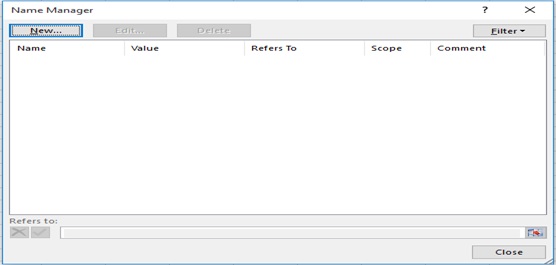
Step 5: Type the Name as “Zone” since we are going to give range to Zone field.
Step 6: Type the below Formula in the Refers to box
=OFFSET(Data!$C$1,0,0,COUNTA(Data!$C:$C),1)
Explanation: the OFFSET function takes 5 arguments.
- Reference: Data!$C$1
- rows to offset: 0
- columns to offset: 0
- height: COUNTA(Data!$C:$C)
- width: 1.
COUNTA(Data!$C:$C)counts the number of values in column C that are not empty. When you add a value to the range, COUNTA(Data!$C:$C)increases. As a result, the range returned by the OFFSET function expands.
Step 7: Click OK.
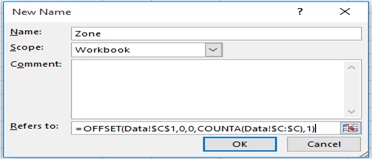
Step 8: Click on New
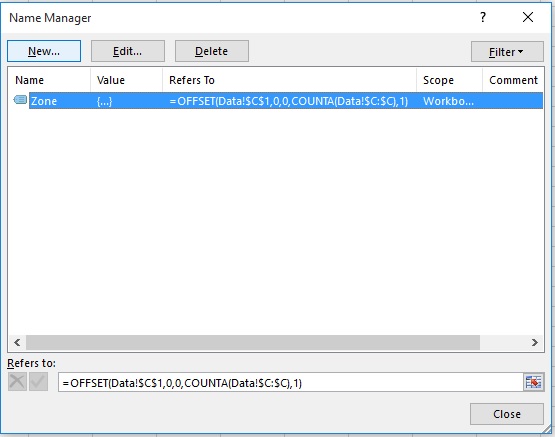
Step 9: Type the Name as “SalesAmt” since we are going to give range to Sales Amount field.
Step 10: Type the below Formula in the Refers to box
=OFFSET(Data!$D$1,0,0,COUNTA(Data!$D:$D),1)
Explanation: the OFFSET function takes 5 arguments.
- Reference: Data!$D$1
- rows to offset: 0,
- columns to offset: 0
- height: COUNTA(Data!$D:$D)
- width: 1.
COUNTA(Data!$D:$D)counts the number of values in column D that are not empty. When you add a value to the range, COUNTA(Data!$D:$D)increases. As a result, the range returned by the OFFSET function expands.
Step 11: Click OK.
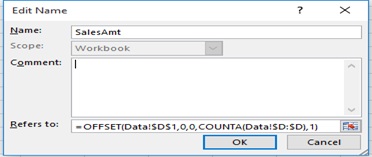
Step 12: We can see that we have created 2 named range using OFFSET function.
Step 13: Click on Close
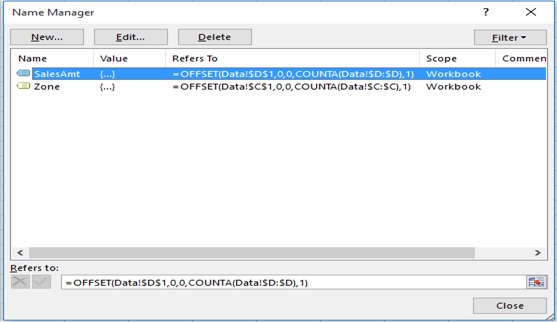
Now let’s find out the sales of Zone with the named range.
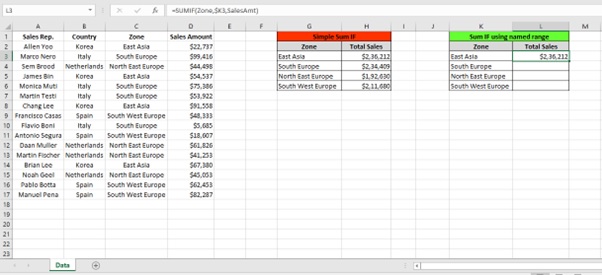
Step 1: Type the below formula
=SUMIF(Zone,$K3,SalesAmt)
The formula here is Zone which is a named range for Criteria range,$K3 is the criteria and SalesAmtwhich is as named range for Sum range.
Note: There is no difference between the Simple SumIF function and Sum IF using named range.
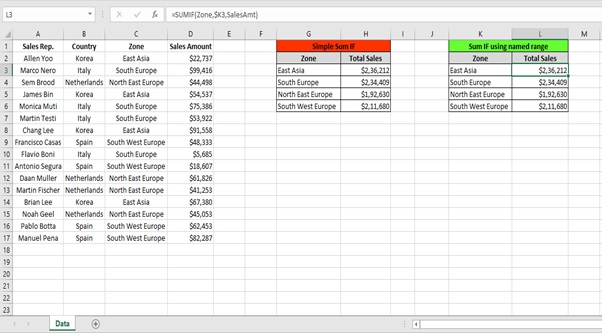
Step 2: Drag the formula to other Zone by selecting the cells (L2:L6) and press Ctrl+D
Note: You still cannot see the difference between the Simple SumIF function and Sum IF using named range
Step 3: We have added one record in Row 18.
Now you can see a difference in Sales amount of East Asia of $50000 which has increased due to the added record in the sales table.
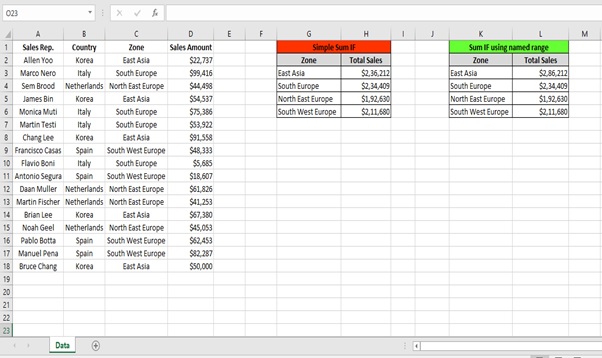
Step 4: We add 3 more records to the sales table for the other 3 Zones.
Now you see the difference in the Total Sales amount in other 3 Zones as well.
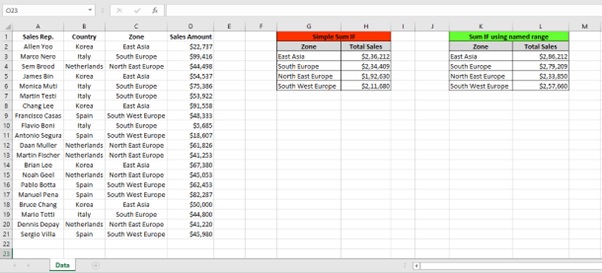
Explanation: Using Offset formula in the named range we can have dynamic range which will help us to refer the named range in the formula. In this case we have included the name range in SUMIF() function. We can also use the named range in other formula’s as well.
You can also use the create using New button, edit using Edit button and delete using Delete button.
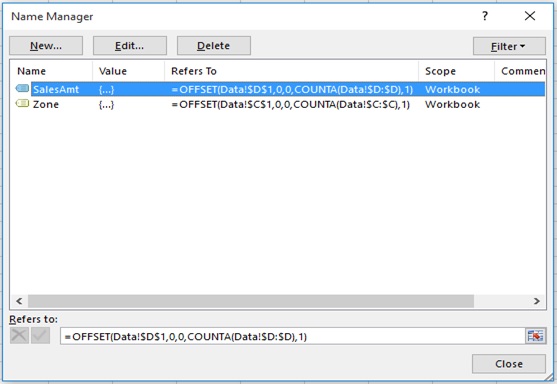
Scope of usage
- Can be used to name ranges
- Can be used to create dynamic range using your own formula in Name Manager
- Can be used to use the named range in formulas
MASTER ADVANCED EXCEL FORMULAS
USED BY THE TOP 1% EXCEL EXPERTS
THAT ARE GUARANTEED TO GET YOU A 40 % RAISE
WITHOUT ANY PRIOR KNOWLEDGE AND IN JUST 3 HOURS
- No more overtime or long hours working on MS Excel
- Proven to reduce your work by 2 hours daily
- Get multiple high paying job offers by mastering the most in-demand skill of 2022
- Solve Real Life Problems that you face daily with Microsoft Excel
- 35,240 People have attended & mastered Advanced Excel
- Get the promotion you deserve by outperforming your colleagues at work
Please Check All Boxes Where Your Answer Is YES!
Here’s the deal:
You can learn Excel by watching random YouTube-videos and reading online tutorials…
… but it’s CRAZY inefficient (that approach took us 7 years!).
That’s why we have distilled all our knowledge into “Excel Logics”.

Donald Dellario
Got a 40% salary hike because of the Excel Logics Academy
i was using Microsoft Excel daily at work but my knowledge was limited to basic excel formulas.after i joined excel logic advanced excel formulas Excel Logics Academy,i learn advanced excel,became more confidant at work & this helped me get 40% salary hike in just 2 months.if u feel stuck at works, feel demotivated or want to grow your career quickly,this Excel Logics Academy is the only think you need.

Robin Ward
Finally became a pro in Excel by learning from the Excel Logics Academy herself. I am not sure if this is really happening or not. I started using the formulas Excel Logics taught us & created my reports in just 20 minutes. Before the Excel Logics Academy, used to do everything manually and took almost 3 hours for it. You have been a life saver, keep up the great work, sir

Stan Gilbert
Best thing to happen to my career! This Excel Logics Academy was an eye-opening journey for me. Can’t believe there were these many wonderful formulas in excel that wouldn’t have learned had I not attended this Excel Logics Academy! Before this Excel Logics Academy I knew only 1% of excel and thus, I had to work unnecessarily hard. Trust me upon completing this Excel Logics Academy, you will find working on excel very easy and fast. Definitely a must-join & 10x value for money!

Linda Michaels
Thanks for making me work less at my job Almost 50% of my work day is spent on Excel. I learnt over 15 Advanced Formulas in Excel in this Excel Logics Academy that now helps me save over 70-90 minutes daily. Thanks for making me work less, haha. You’re the best in Excel & I am glad that you’re my Mentor
Topics covered in Excel Logics
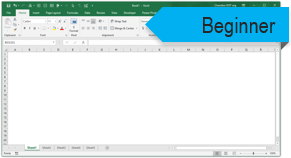
Getting Started
- 10 lessons
- 2 hours
Intro to Excel
Setting up tables
Cleaning bad data
Cleaning using Power Query
Writing formulas
Creating pivot tables
Making charts
Filtering & sorting
Shortcuts
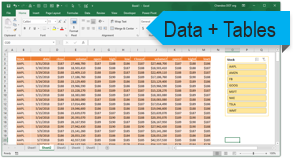
Data + Tables + PQ
- 5 lessons
- 3.5 hours
Excel Tables
Filtering, slicing tables
Bad data to good with PQ
Unpivoting data with PQ
Merging multiple files to one table
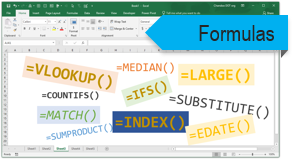
Writing Formulas
- 10 lessons
- 4.5 hours
Referencing data
IF condition, CHOOSE, IFS
Statistical analysis
Conditional sum, count
Lookups
Advanced Lookups
Date formulas
Text analysis
Sentiment analysis
Exploratory data analysis

Making Pivot Tables
- 17 lessons
- 4 hours
Creating pivot tables Data model + relationships Multiple table pivots Customizing pivots Extra calculations in Pivots Grouping data Slicing and dicing GETPIVOTDATA
Adv. Pivot Table bonus
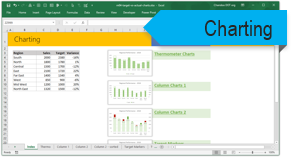
Charts + Graphs
- 10 lessons
- 4 hours
Intro to Charting
Picking right charts
Anatomy of Excel chart
Formatting charts
New charts in Excel 2016
Budget vs. Actual charts
Then vs. Now charts
Conditional charts
Sparklines
Interactive charts

Advanced Concepts
- 9 lessons
- 2 hours
Data validation
Creating templates
Workbook protection
Publishing to web
Shapes + pictures
Navigation buttons
Priting
Form controls
Custom ribbons
Optional module on
Dashboards
What is a dashboard?
Process for dashboards
Business dashboard #1
Business dashboard #2
Business dashboard #3
Employee Dashboard
Financial metrics dashboard
KPI Dashboard
Web enabled dashboard
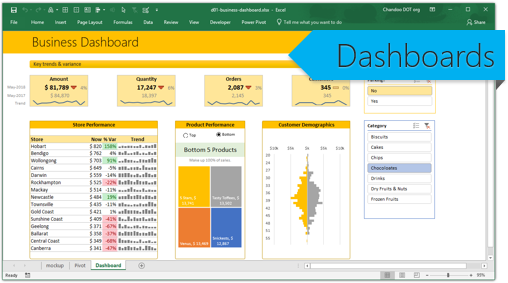
Excel Dashboards
- 10 lessons
- 2 hours
Dashboards from Excel Logics
Excel Logics Academy
online + download access
Excel Logics Academy
online + download access
$
147
-
- 6 modules of Adv. Excel Lessons
- 40+ example workbooks
- 2 years online access
- Download HD quality videose
- Formula cheat sheet
- Shortcuts poster
- 30 day money back guarantee
Excel Logics Dashboards
Dashboards
online + download access
Excel Logics Dashboards
Dashboards online + download access
$
227
-
-
- 6 modules of Adv. Excel Lessons
- Extra module on Dashboards
- 70 lesson videos
- 50+ example workbooks videose
- Lifetime access
- Download HD quality videos
- Formula cheat sheet
-
- 30 day money back guarantee
Excel Logics Academy
online + download access
Excel Logics Academy
online + download access
$
147
-
- 6 modules of Adv. Excel Lessons
- 40+ example workbooks
- 2 years online access
- Download HD quality videose
- Formula cheat sheet
- Shortcuts poster
- 30 day money back guarantee
Excel Logics Dashboards
Dashboards
online + download access
Excel Logics Dashboards
Dashboards online + download access
$
227
-
-
- 6 modules of Adv. Excel Lessons
- Extra module on Dashboards
- 70 lesson videos
- 50+ example workbooks videose
- 2 years online access
- Download HD quality videos
- Formula cheat sheet
-
- 30 day money back guarantee
FAQ
Most frequent questions and answers
You are welcome to view the videos at https://career-growth.co/
If you – for WHATEVER reason – don’t think Excel Logics is worth the cost, send me an email within the first 30 days and I’ll refund you immediately. You are 100 % Protected & safe.
Analysis, Basics, Calculations, Dashboards, Examples, Formula and Functions, Graphs, Highlighting, Index, Joins, Know hows, Lookup, Macros, New Features, Options, Pie Charts and Pivot, Queries, Reference, Shortcuts and Statistics, Tips and Tricks, Usability, Variables and What If Analysis
Yes you just have to pay once to avail all the offerings of Excel logics including access to the blogs,
training videos, business cases and message boards. You can also get complete information on planned
training programmes and we can accommodate your flexible schedules.
Topics covered in Excel Logics
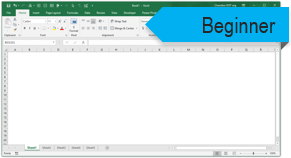
Getting Started
- 10 lessons
- 2 hours
Intro to Excel
Setting up tables
Cleaning bad data
Cleaning using Power Query
Writing formulas
Creating pivot tables
Making charts
Filtering & sorting
Shortcuts
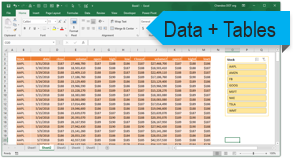
Data + Tables + PQ
- 5 lessons
- 3.5 hours
Excel Tables
Filtering, slicing tables
Bad data to good with PQ
Unpivoting data with PQ
Merging multiple files to one table
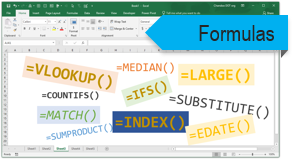
Writing Formulas
- 10 lessons
- 4.5 hours
Referencing data
IF condition, CHOOSE, IFS
Statistical analysis
Conditional sum, count
Lookups
Advanced Lookups
Date formulas
Text analysis
Sentiment analysis
Exploratory data analysis

Making Pivot Tables
- 17 lessons
- 4 hours
Creating pivot tables Data model + relationships Multiple table pivots Customizing pivots Extra calculations in Pivots Grouping data Slicing and dicing GETPIVOTDATA
Adv. Pivot Table bonus
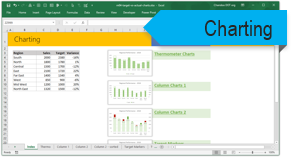
Charts + Graphs
- 10 lessons
- 4 hours
Intro to Charting
Picking right charts
Anatomy of Excel chart
Formatting charts
New charts in Excel 2016
Budget vs. Actual charts
Then vs. Now charts
Conditional charts
Sparklines
Interactive charts

Advanced Concepts
- 9 lessons
- 2 hours
Data validation
Creating templates
Workbook protection
Publishing to web
Shapes + pictures
Navigation buttons
Priting
Form controls
Custom ribbons
Optional module on
Dashboards
What is a dashboard?
Process for dashboards
Business dashboard #1
Business dashboard #2
Business dashboard #3
Employee Dashboard
Financial metrics dashboard
KPI Dashboard
Web enabled dashboard
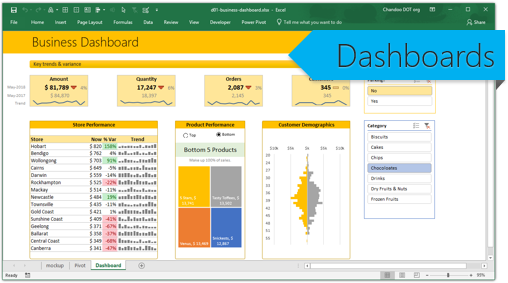
Excel Dashboards
- 10 lessons
- 2 hours
Dashboards from Excel Logics
Excel Logics Academy
online + download access
Excel Logics Academy
online + download access
$
147
-
- 6 modules of Adv. Excel Lessons
- 40+ example workbooks
- 2 years online access
- Download HD quality videose
- Formula cheat sheet
- Shortcuts poster
- 30 day money back guarantee
Excel Logics Dashboards
Dashboards
online + download access
Excel Logics Dashboards
Dashboards online + download access
$
227
-
-
- 6 modules of Adv. Excel Lessons
- Extra module on Dashboards
- 70 lesson videos
- 50+ example workbooks videose
- Lifetime access
- Download HD quality videos
- Formula cheat sheet
-
- 30 day money back guarantee
Excel Logics Academy
online + download access
Excel Logics Academy
online + download access
$
147
-
- 6 modules of Adv. Excel Lessons
- 40+ example workbooks
- 2 years online access
- Download HD quality videose
- Formula cheat sheet
- Shortcuts poster
- 30 day money back guarantee
Excel Logics Dashboards
Dashboards
online + download access
Excel Logics Dashboards
Dashboards online + download access
$
227
-
-
- 6 modules of Adv. Excel Lessons
- Extra module on Dashboards
- 70 lesson videos
- 50+ example workbooks videose
- 2 years online access
- Download HD quality videos
- Formula cheat sheet
-
- 30 day money back guarantee