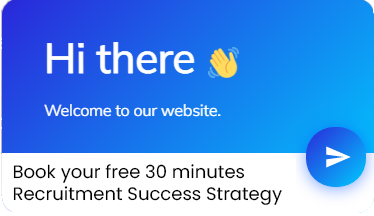RAG Indicators Monthly Project Management Status
A Project Status Meeting is used to confirm progress on a project or initiative and to maintain project momentum.
It is very common for a project status to be reported by RAG. RAG being the acronym for Red, Amber, Green. The basic principle is:
The RAG reporting definitions and criteria need to be clearly communicated
An example would be as below
Open PowerPoint
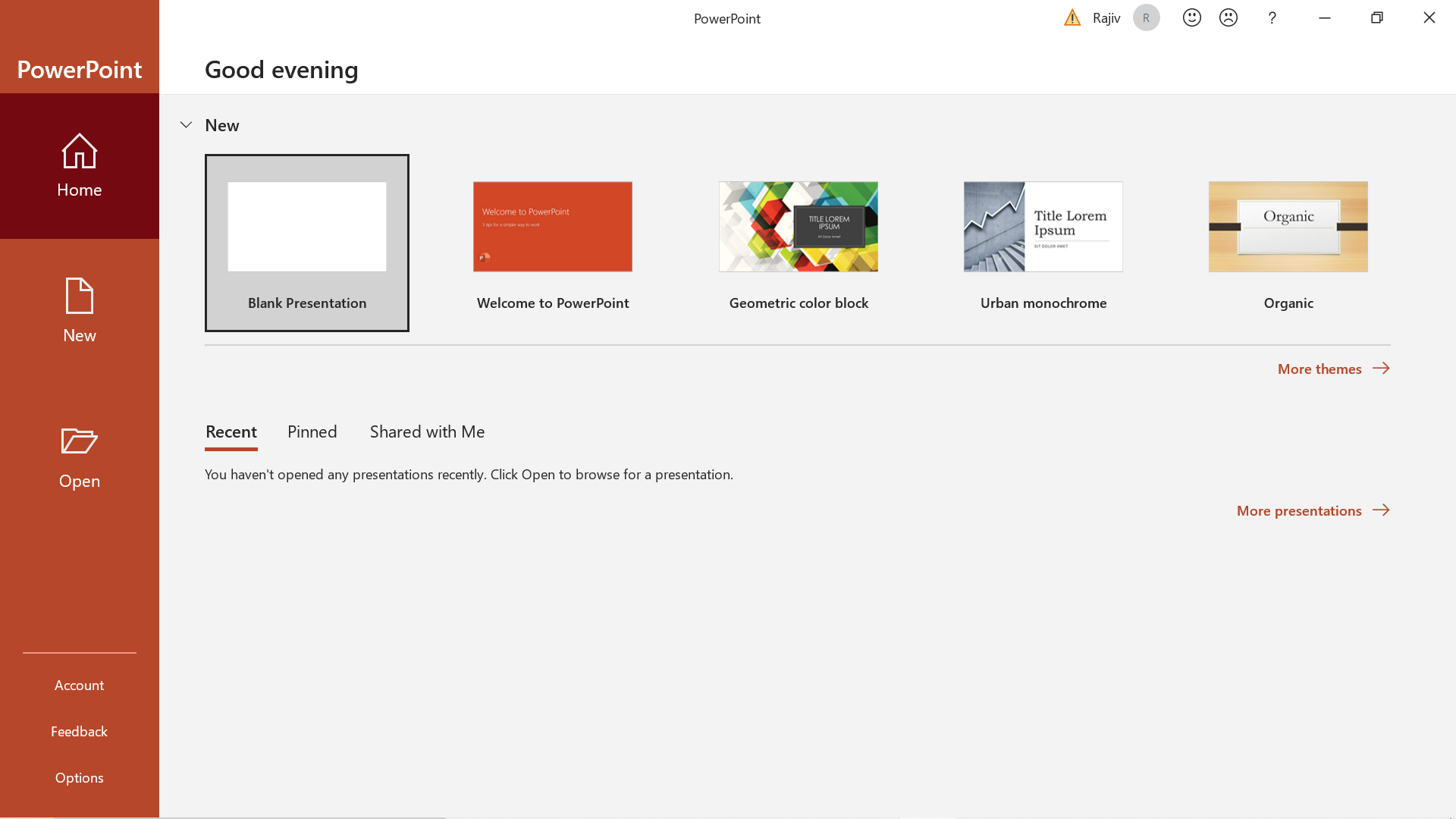
Step 1: Insert Table
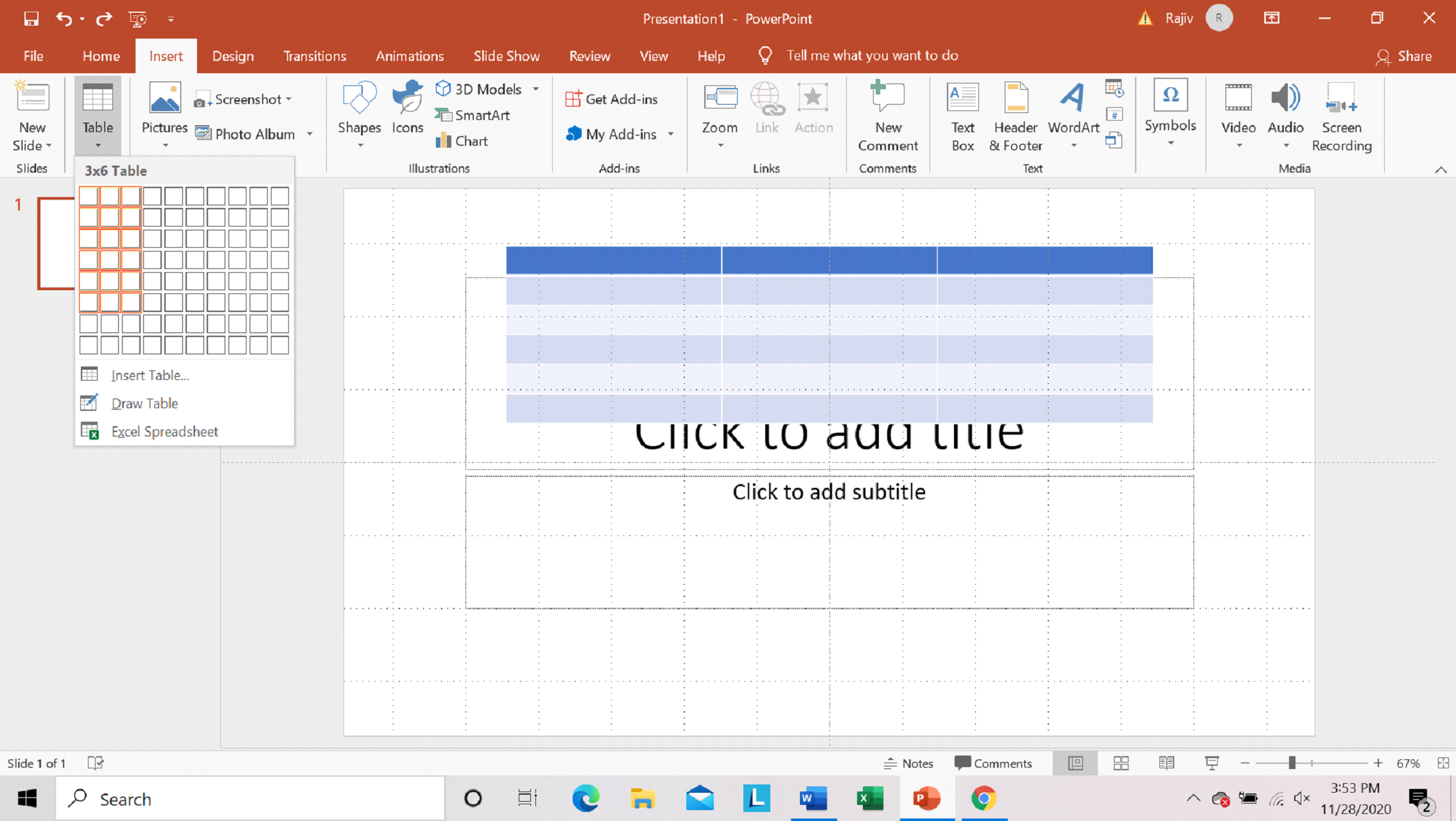
Step 2: Select white color for lines for 1st column
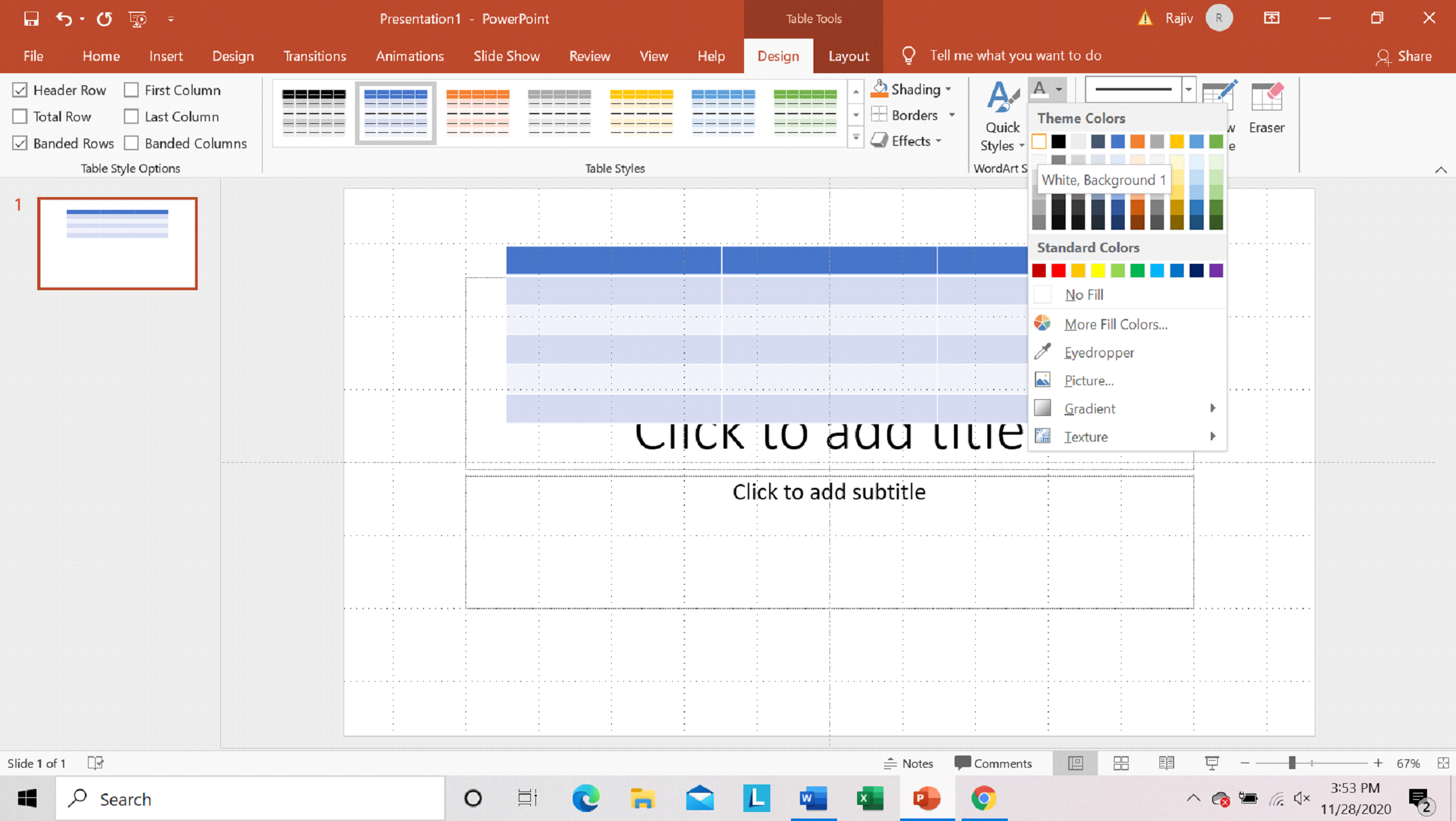
Step 3: Select 1st column

Step 4: Select fill color as black for 1st column
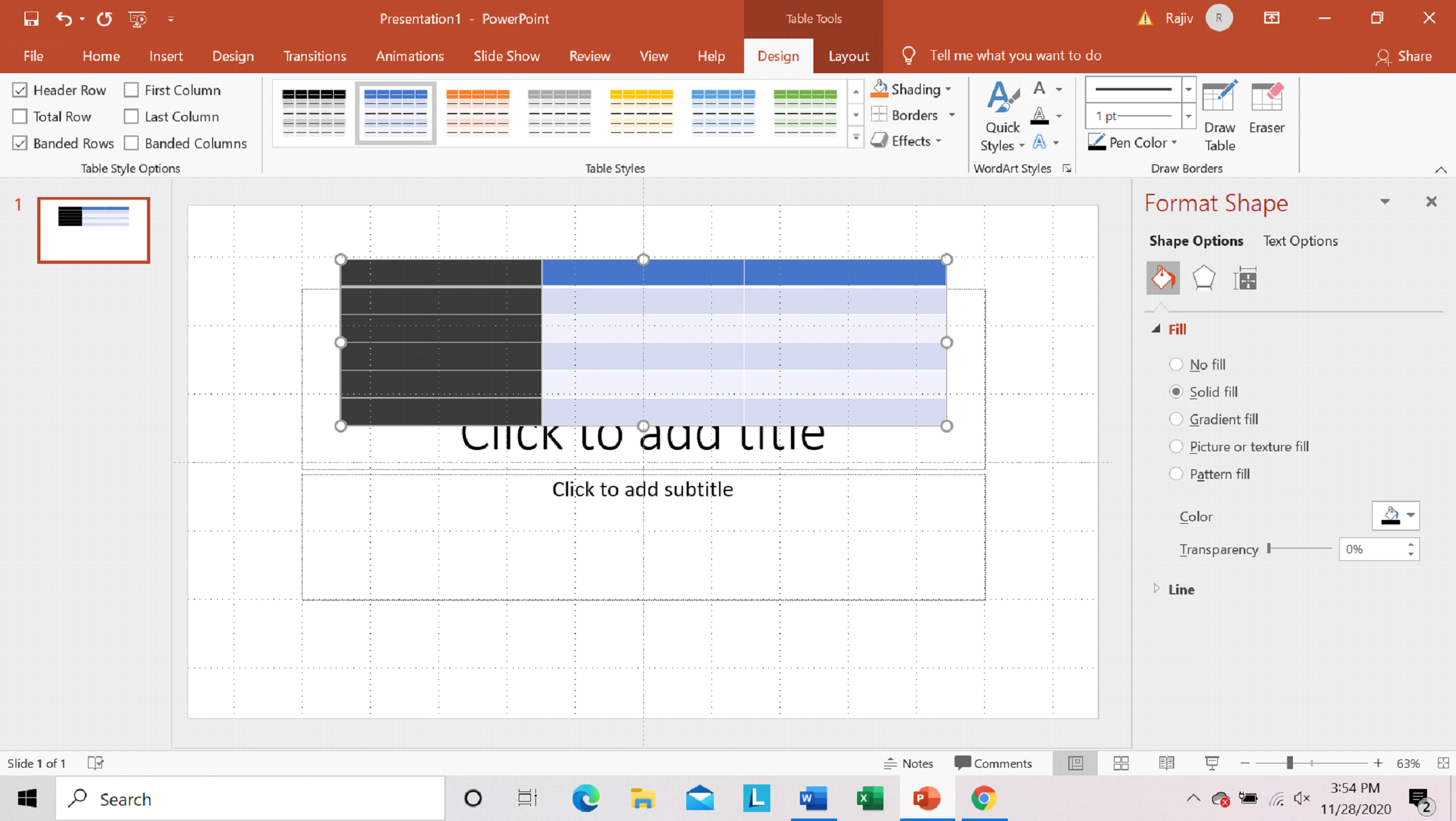
Step 5: Select 2nd and 3rd column
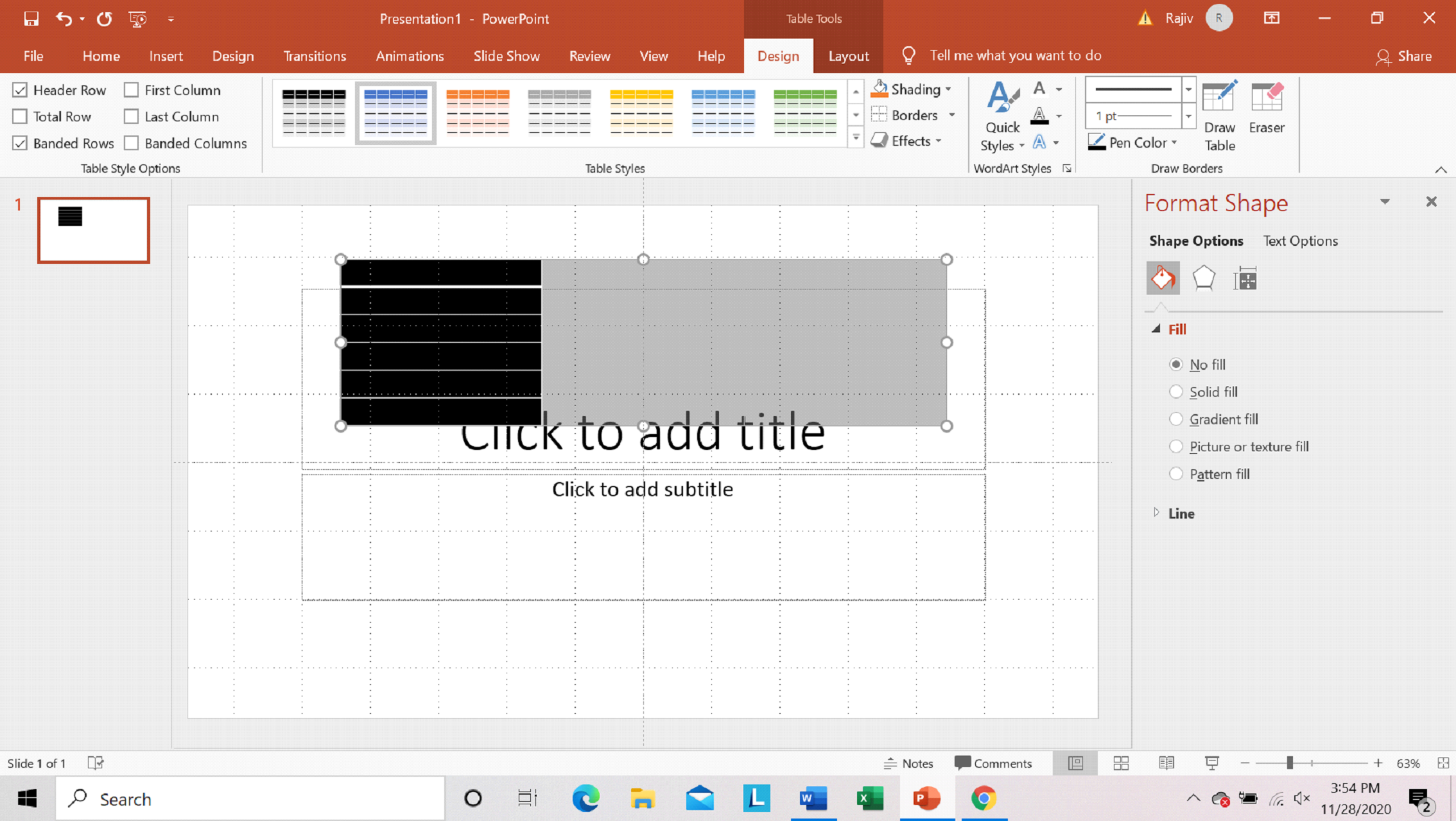
Step 6: Apply borders to 2nd and 3rd column
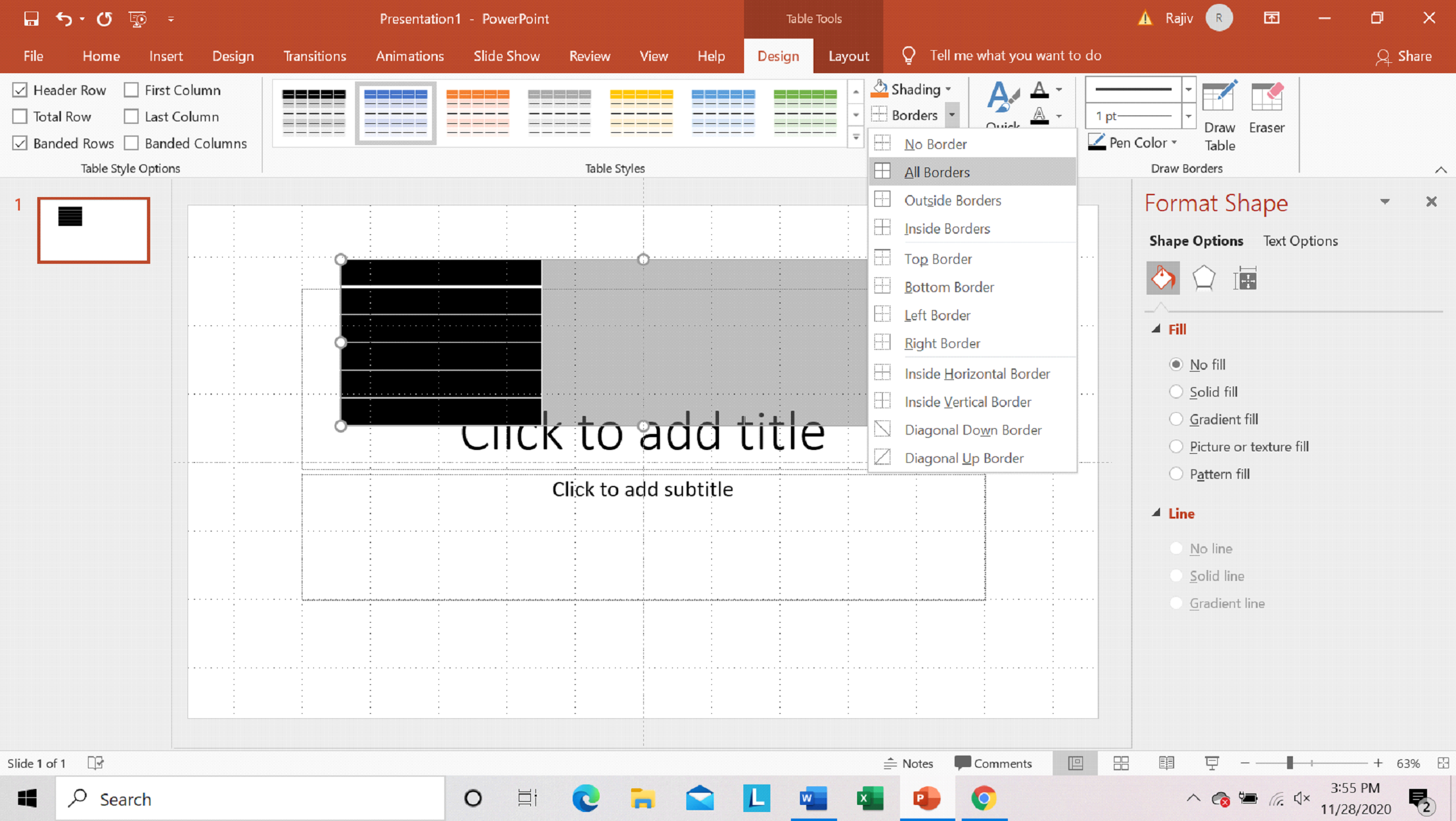
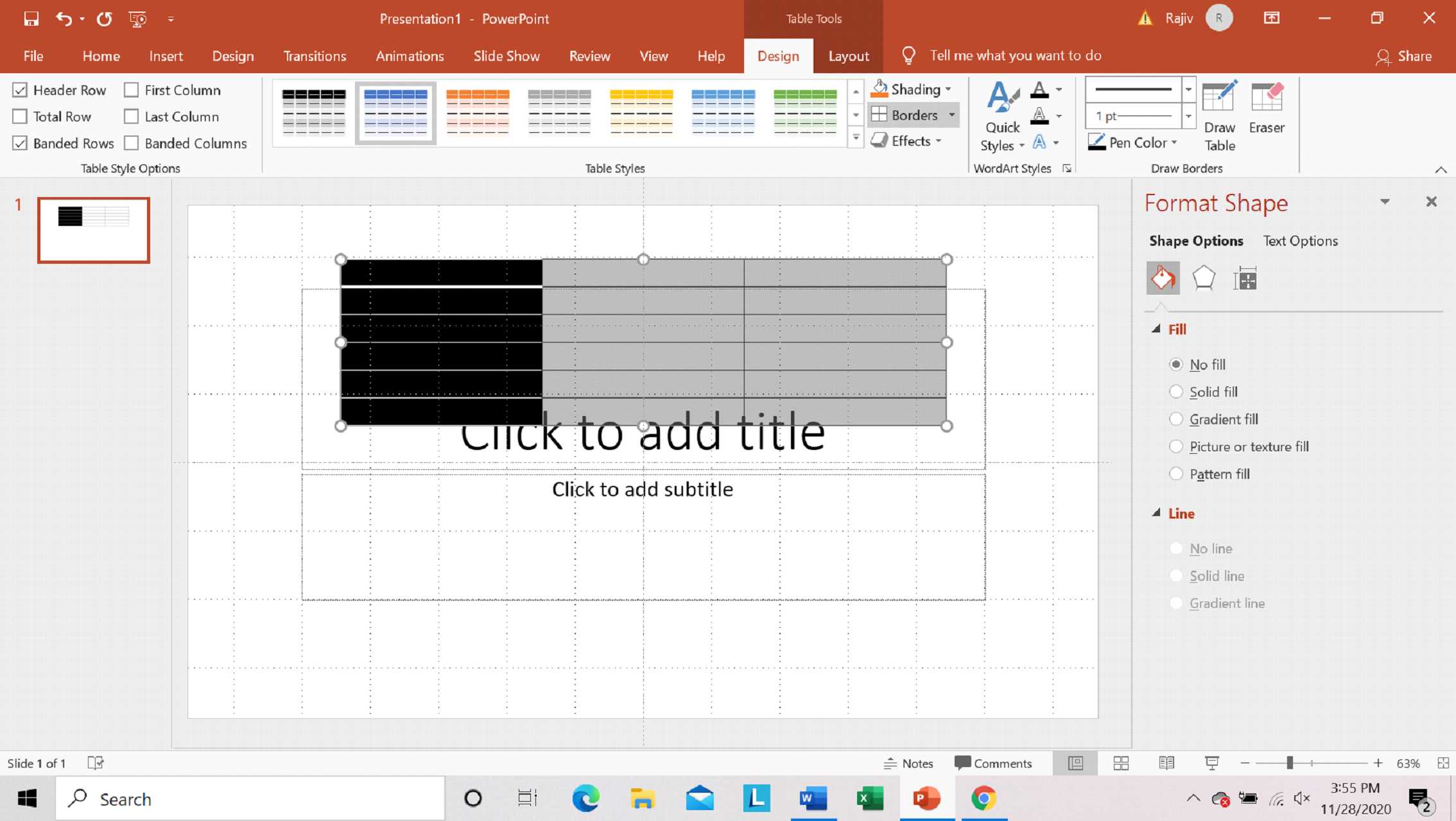
Step 7: Adjust table size
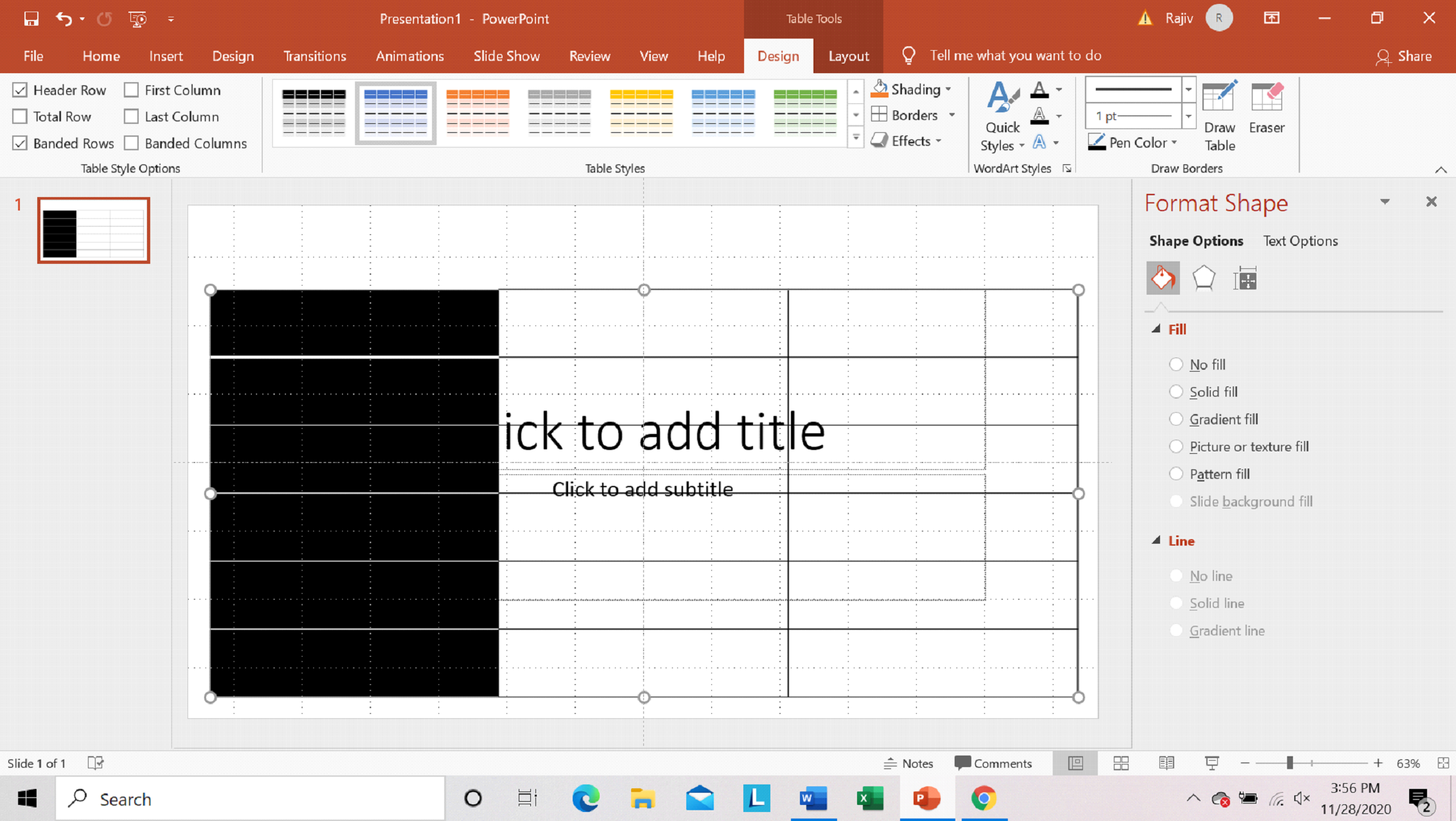
Step 8: Enter Text
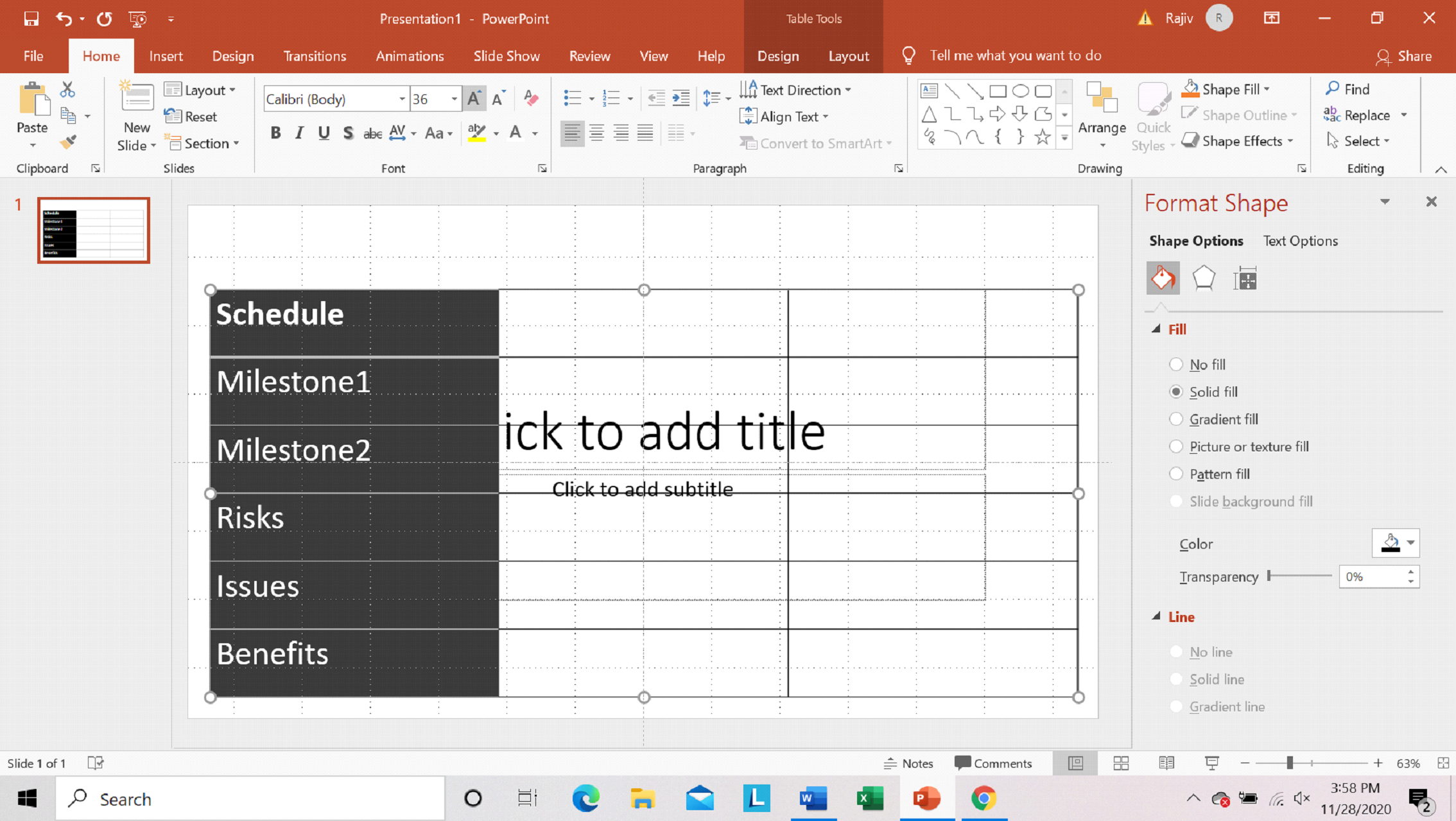
Step 9: Insert Shape
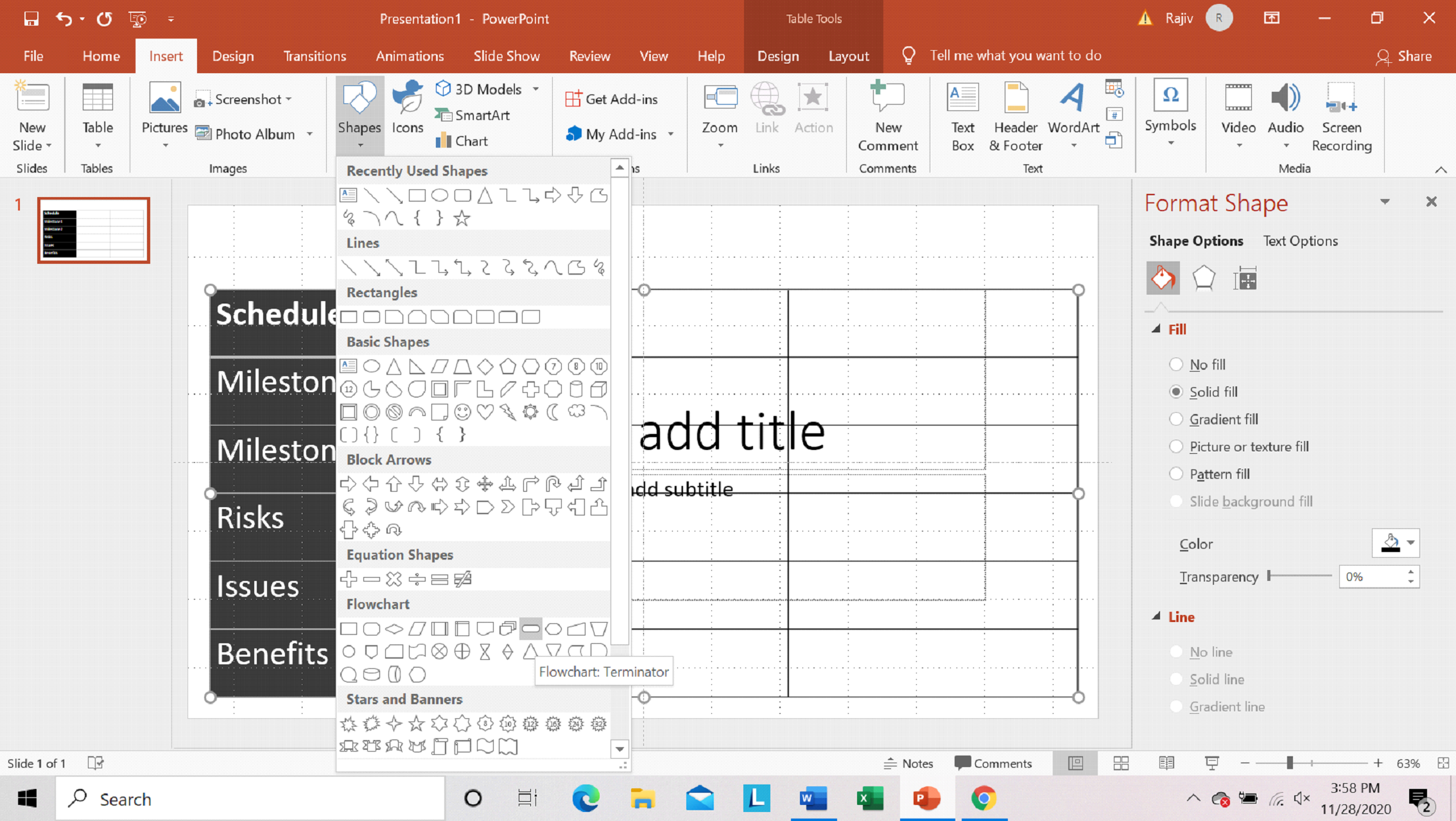
Step 10: Change Shape color to black
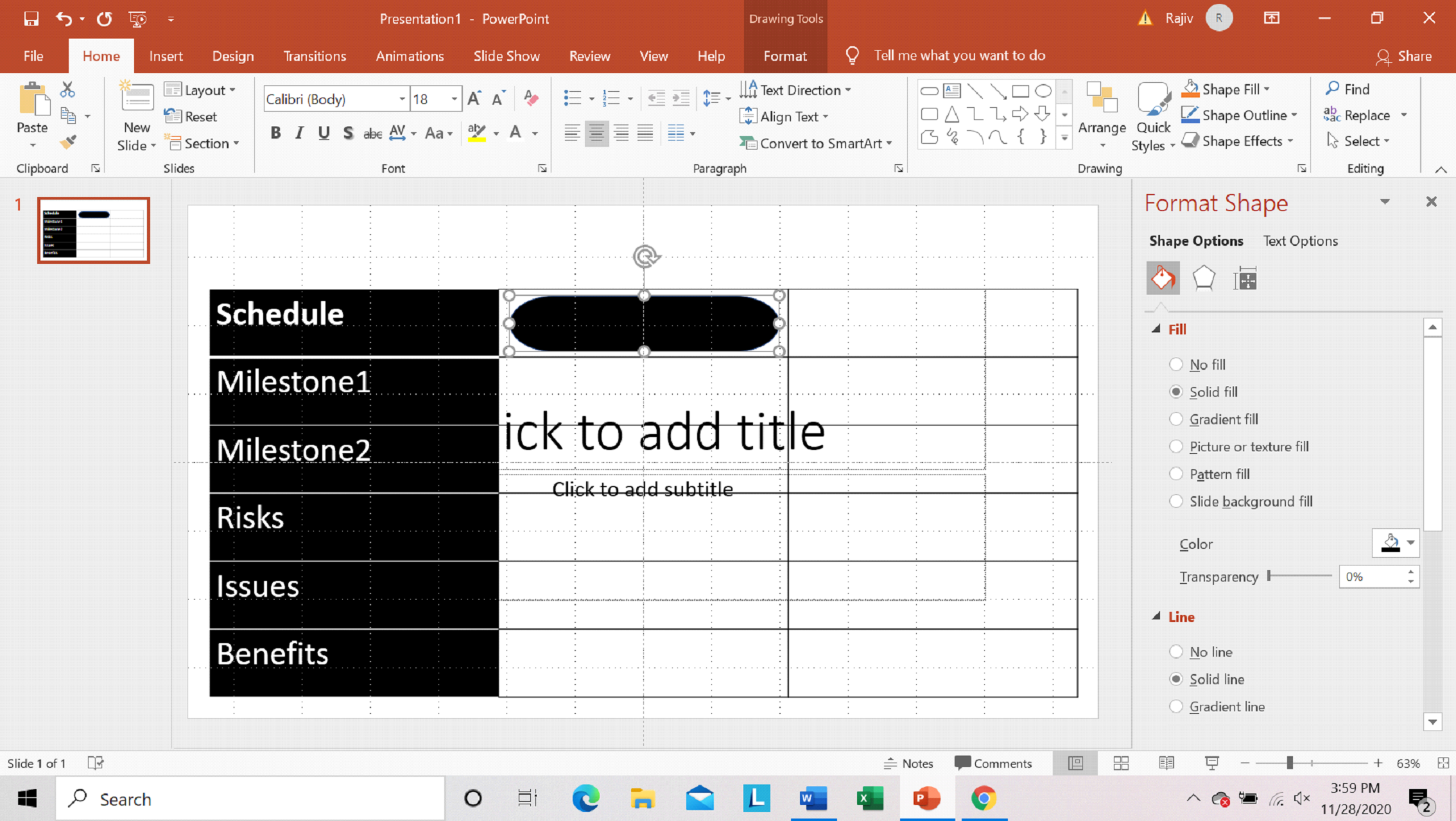
Step 11: Duplicate shapes
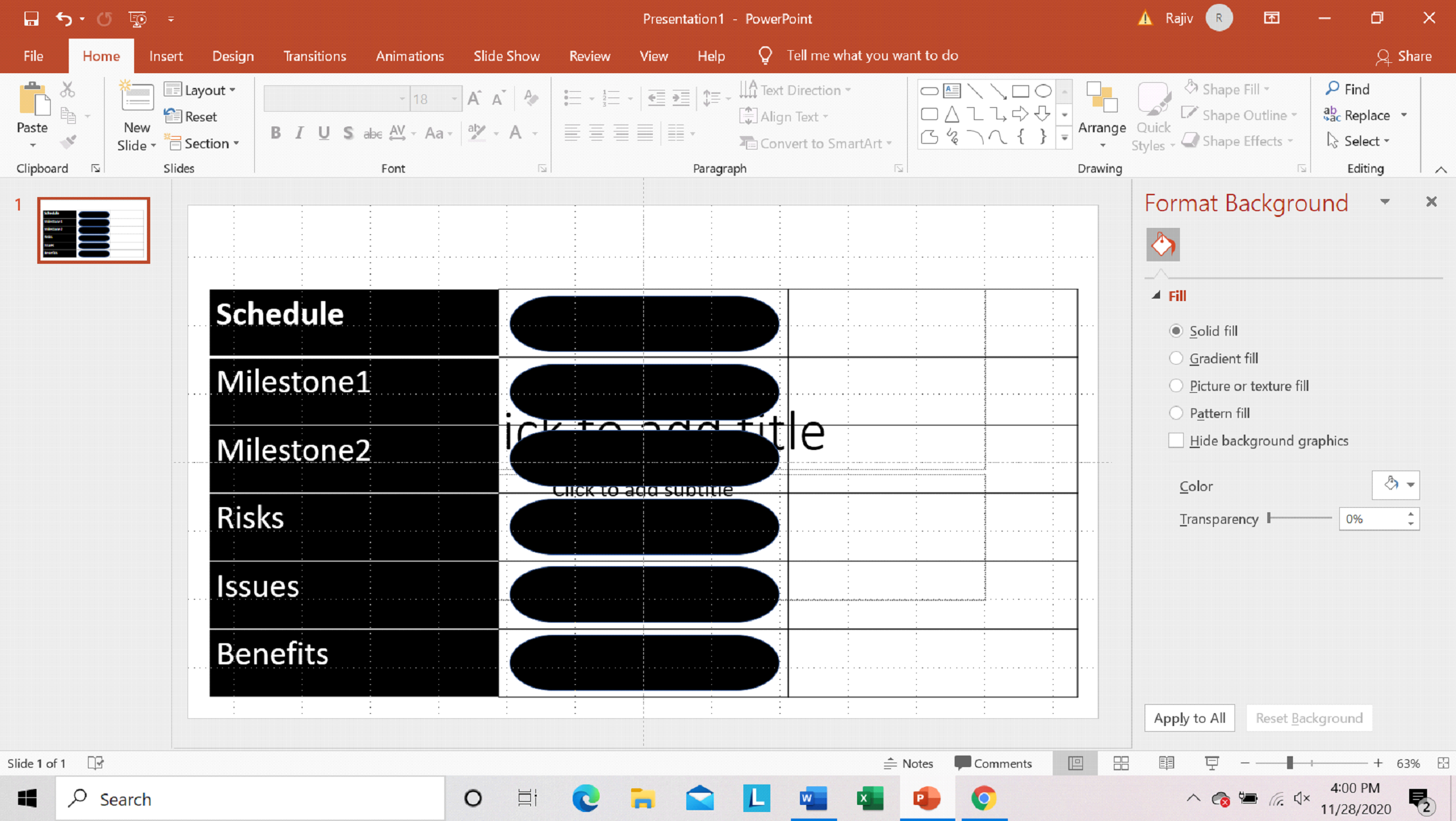
Step 12: Insert Shape
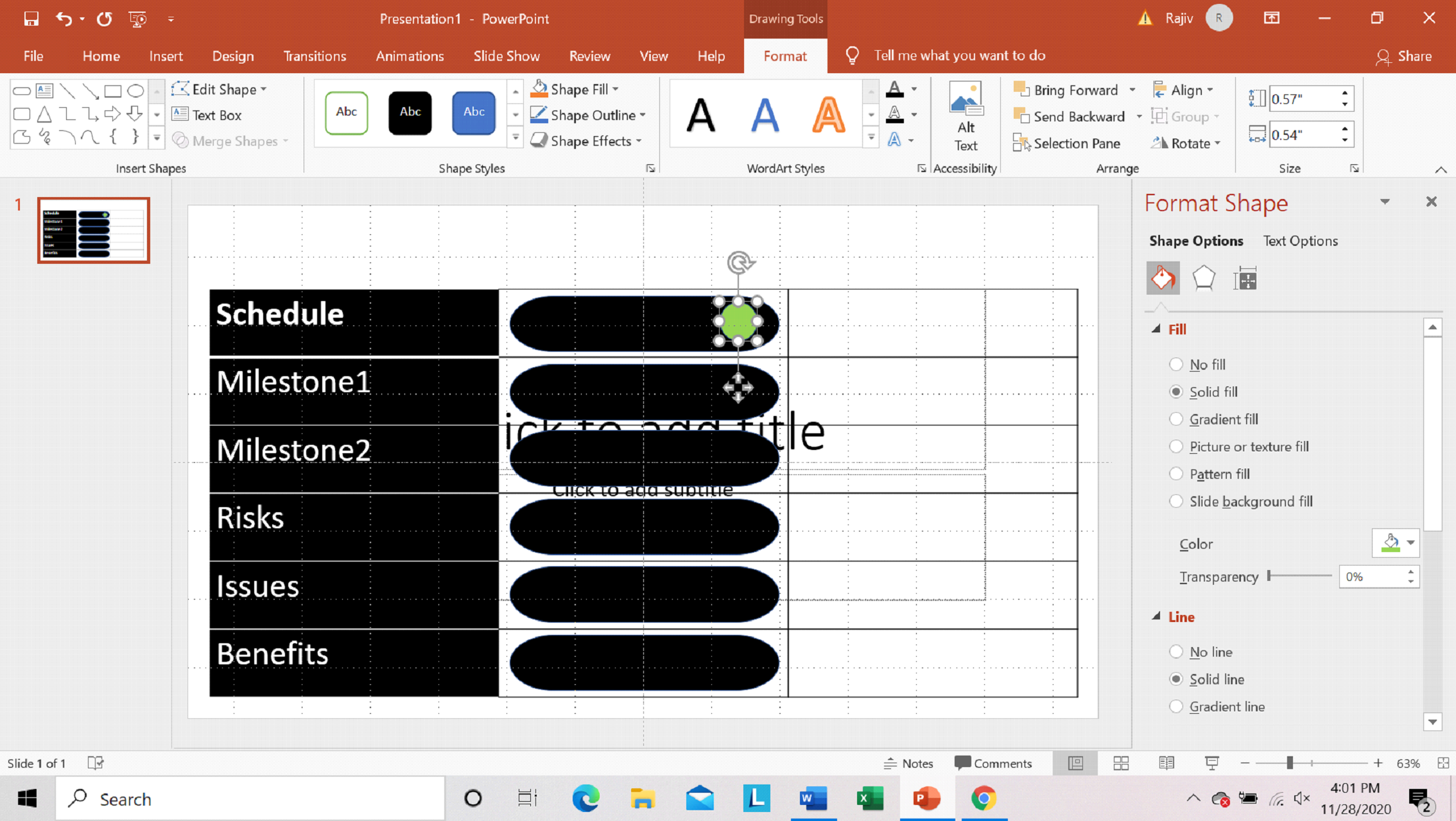
Step 13: Duplicate shapes
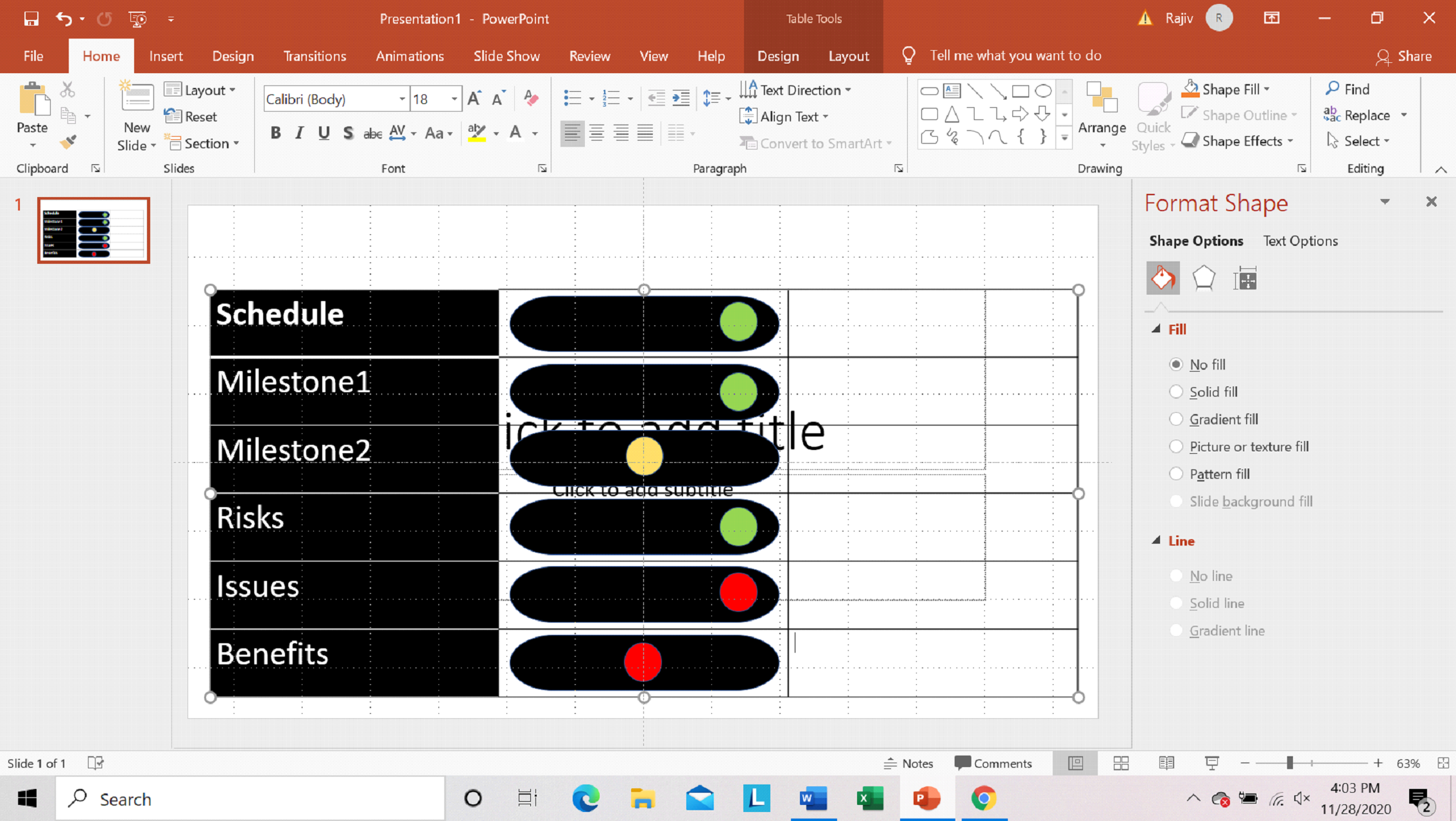
Step 14: Enter Status Text
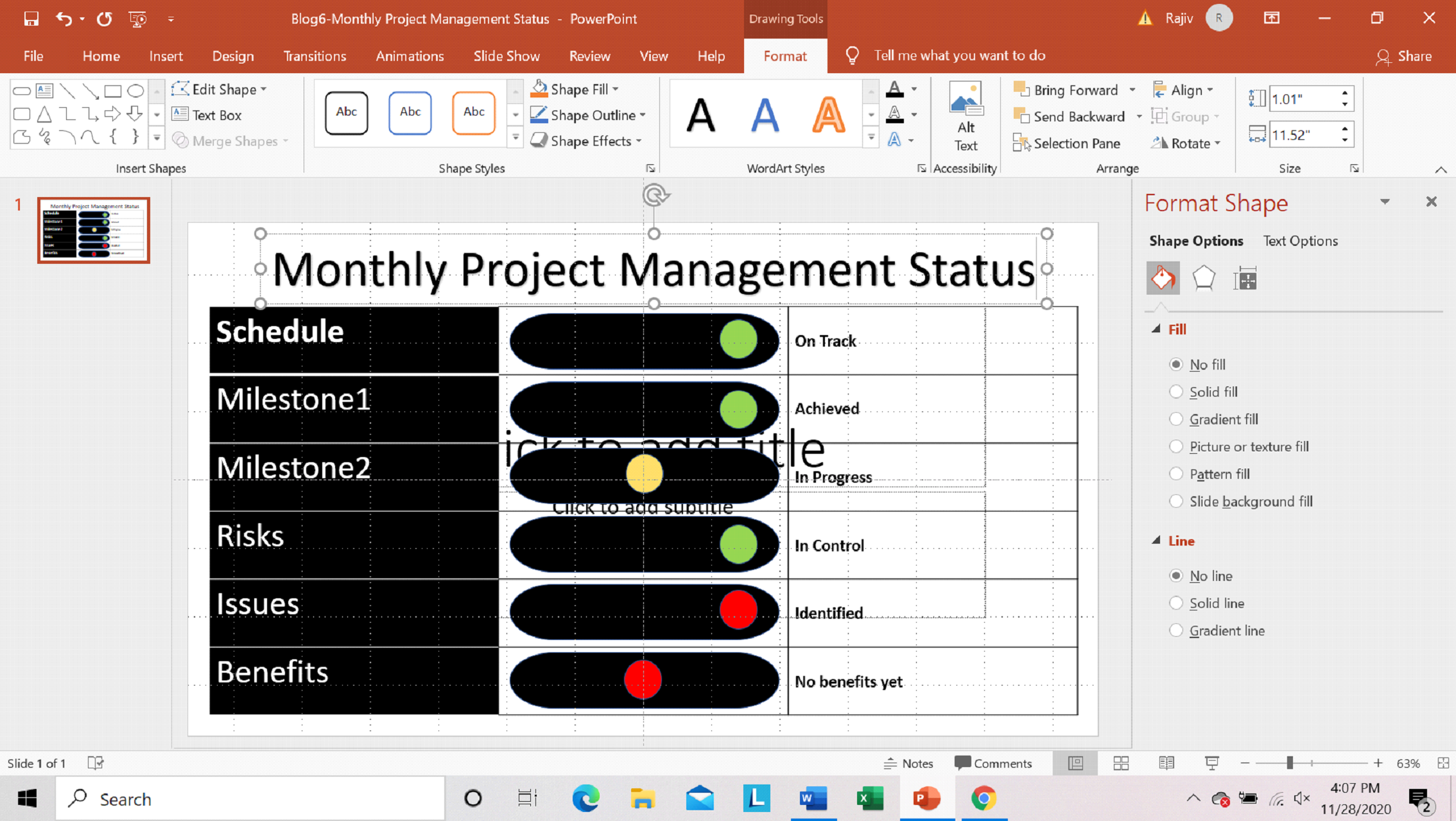
Step 15: Preview Slide
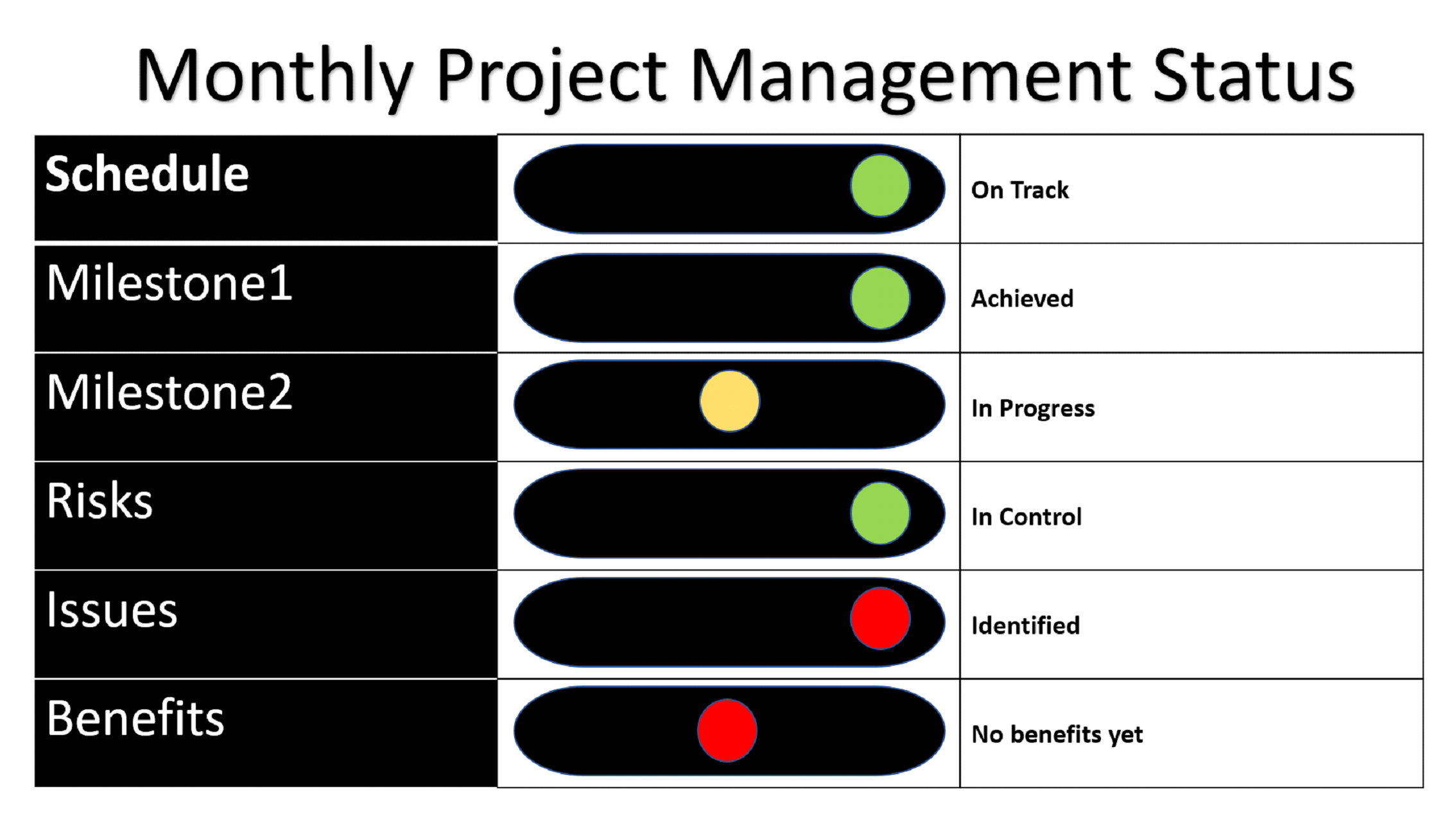
Scope of Usage
It is very common for a project status to be reported by RAG. RAG being the acronym for Red, Amber, Green. The basic principle is:
- Green = project is on track
- Amber = some issues, being managed, needs to be closely monitored
- Red = serious issues, dates being missed, recovery plan required
The RAG reporting definitions and criteria need to be clearly communicated
An example would be as below
| Dimension | RAG Status | Guidelines |
| Schedule | Green | Schedule on Target |
| Amber | Likely to be delays | |
| Red | Delayed | |
| Scope | Green | In Line |
| Amber | Likely to be changes | |
| Red | Significant changes | |
| Cost | Green | On Target |
| Amber | Likely to be overrun | |
| Red | Cost overrun | |
| Benefits | Green | On Target |
| Amber | Likely to be reduction | |
| Red | Benefits reduced |
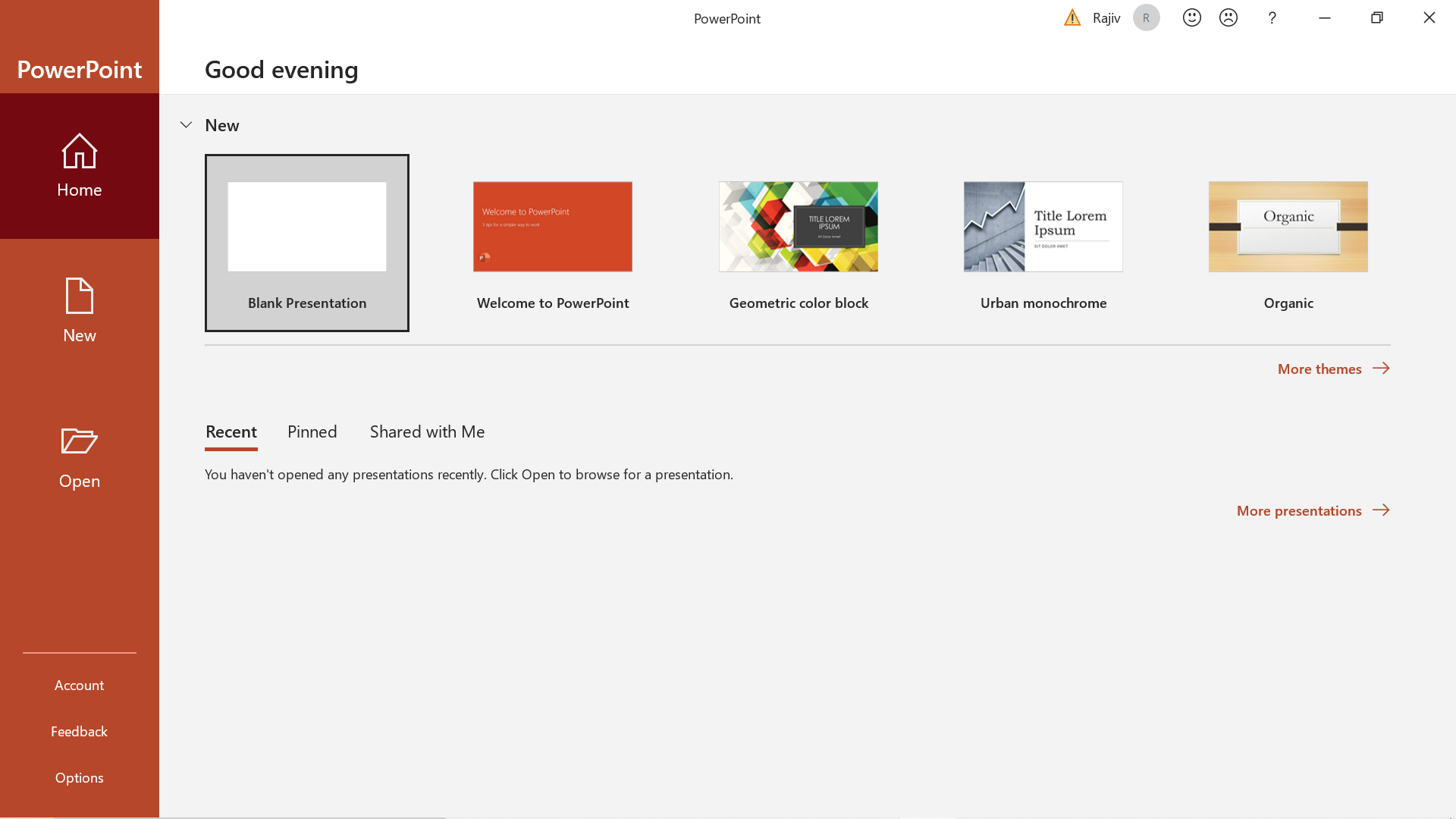
Step 1: Insert Table
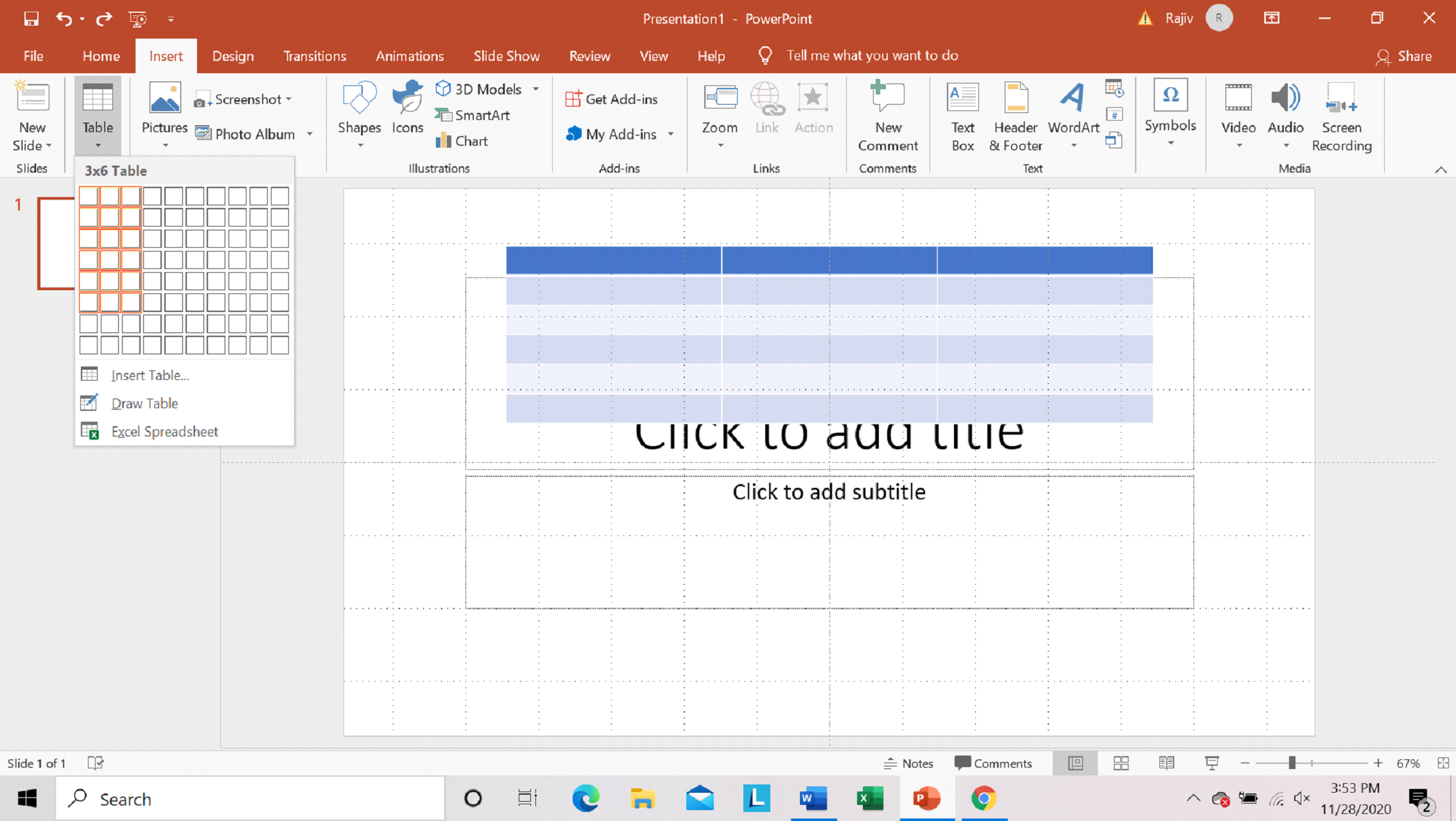
Step 2: Select white color for lines for 1st column
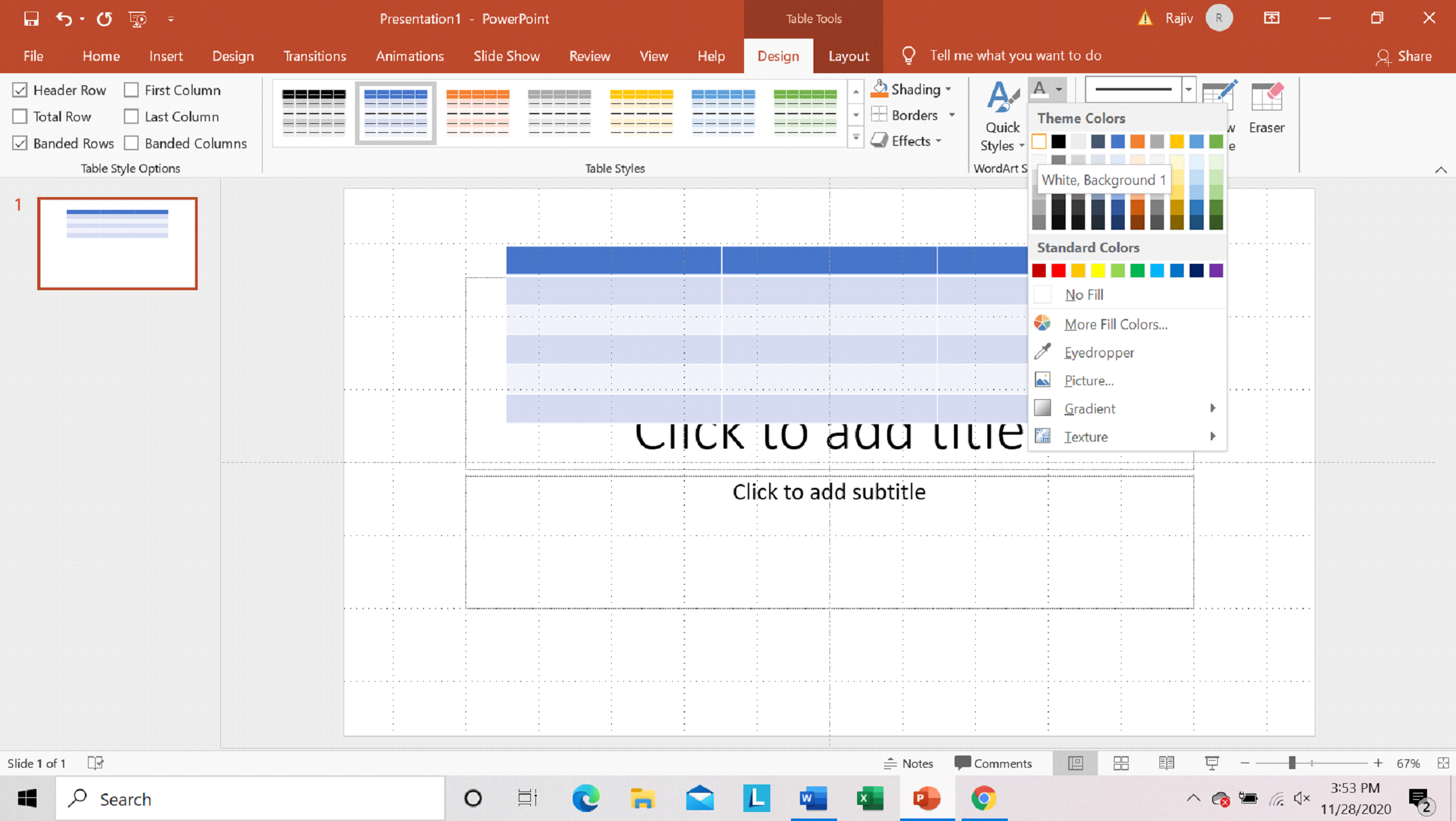
Step 3: Select 1st column

Step 4: Select fill color as black for 1st column
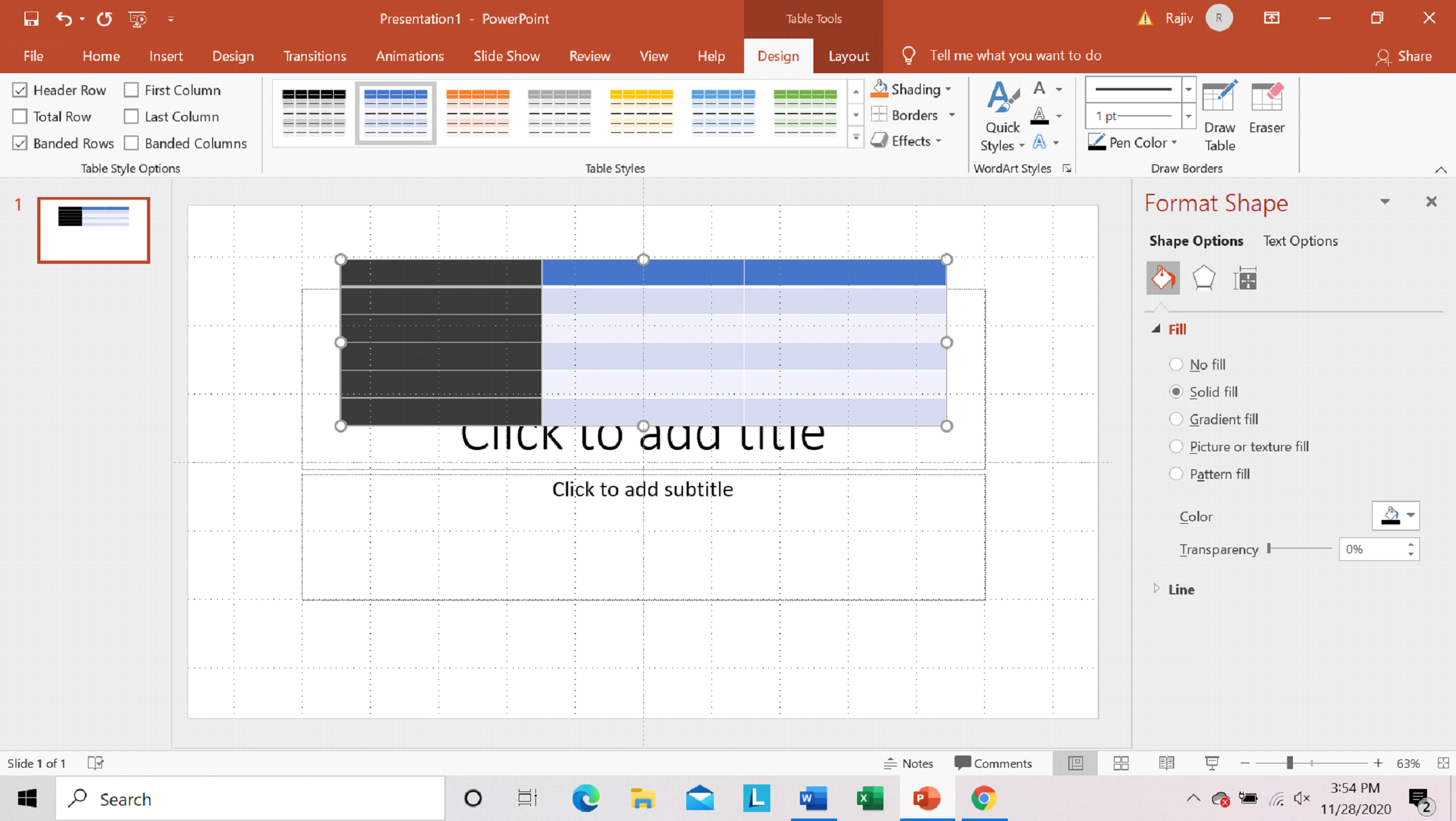
Step 5: Select 2nd and 3rd column
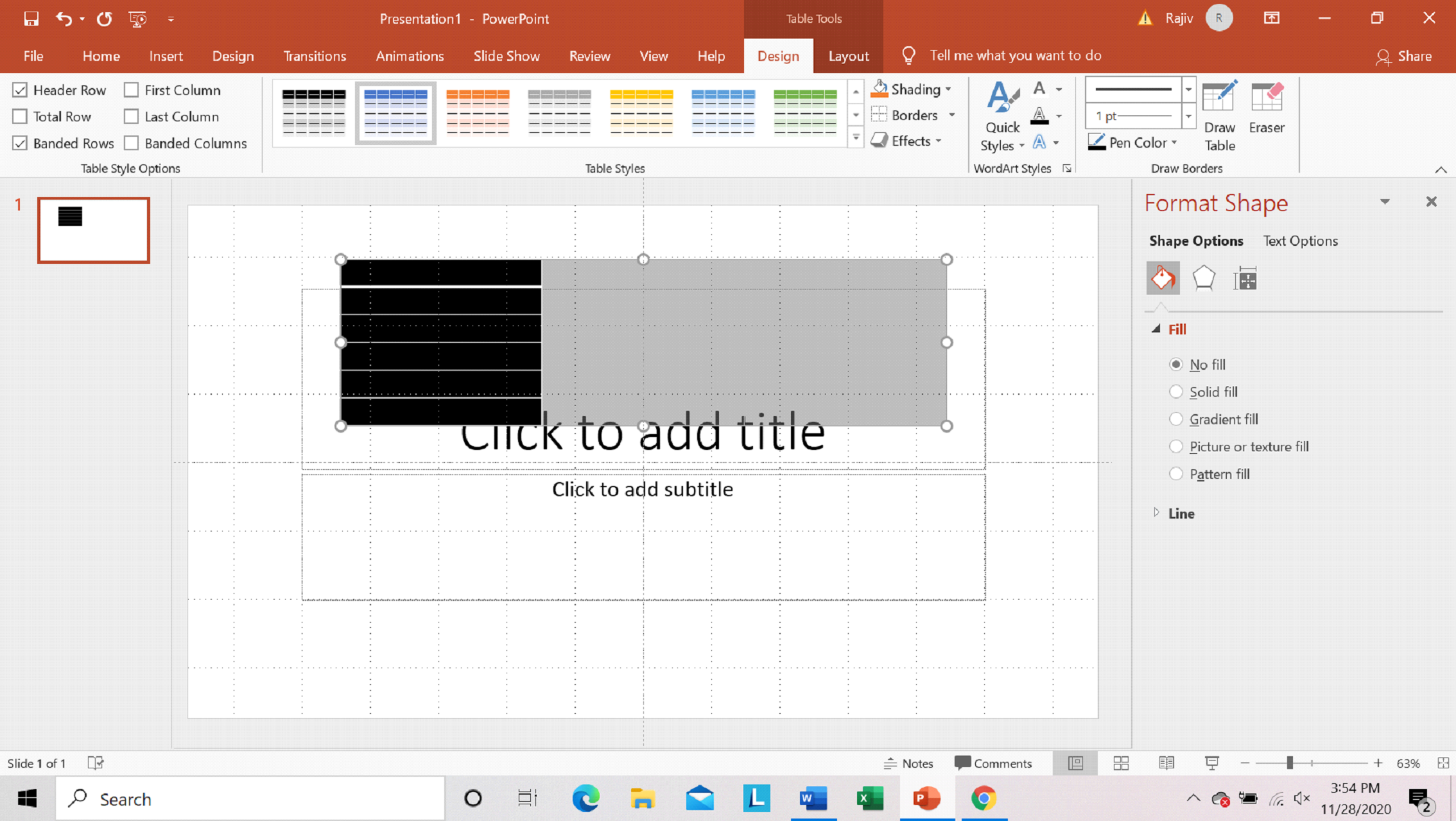
Step 6: Apply borders to 2nd and 3rd column
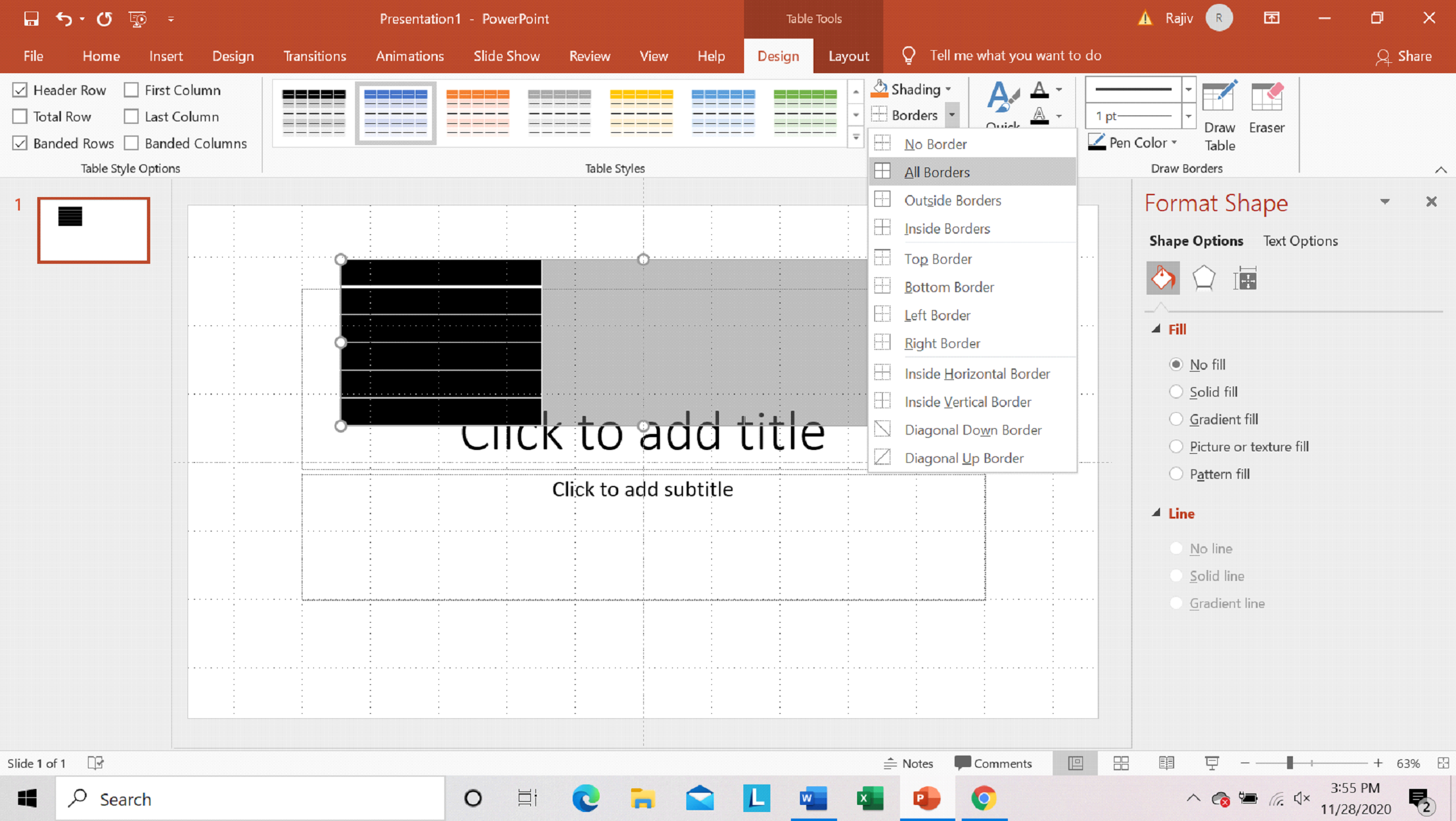
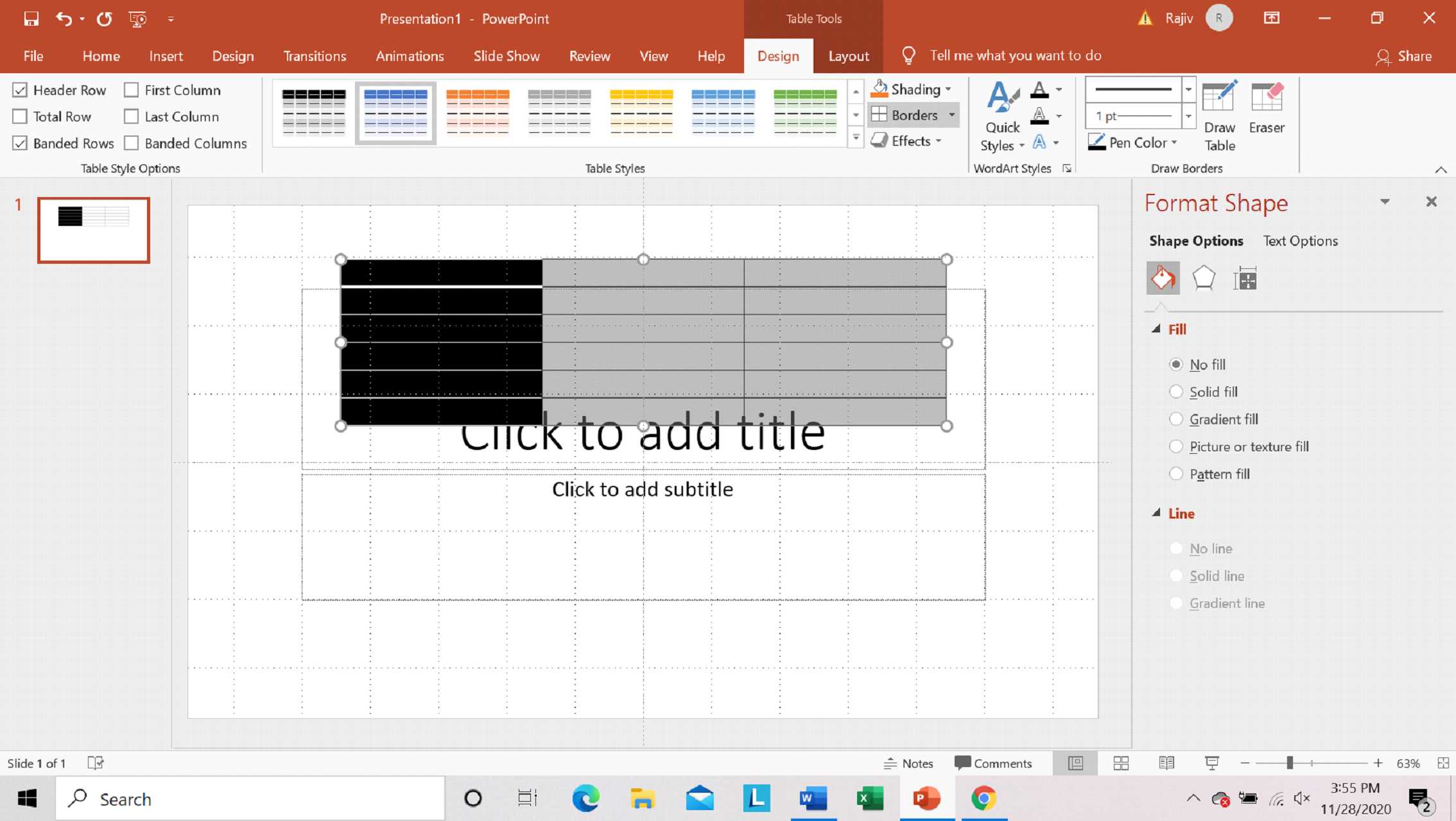
Step 7: Adjust table size
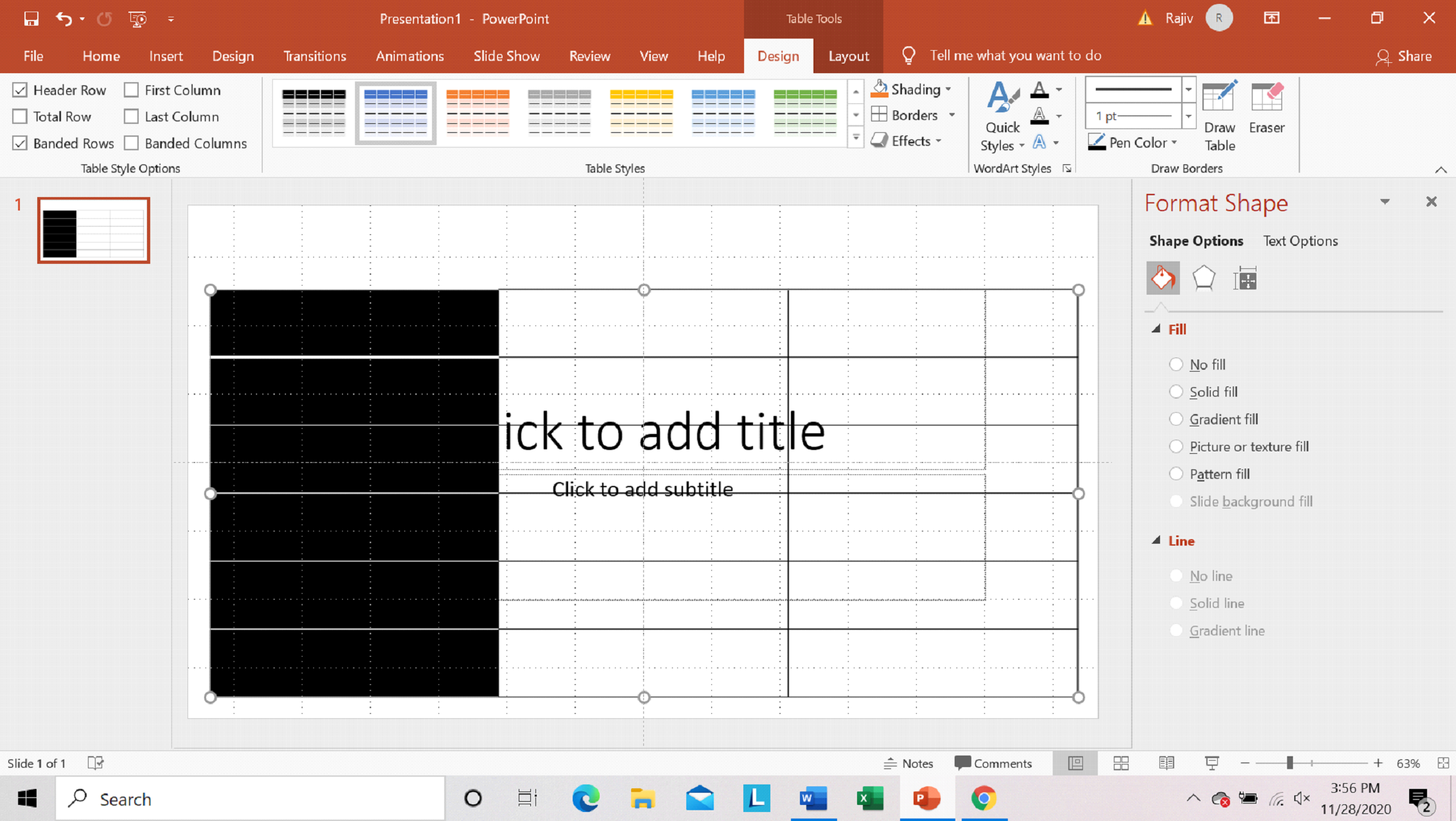
Step 8: Enter Text
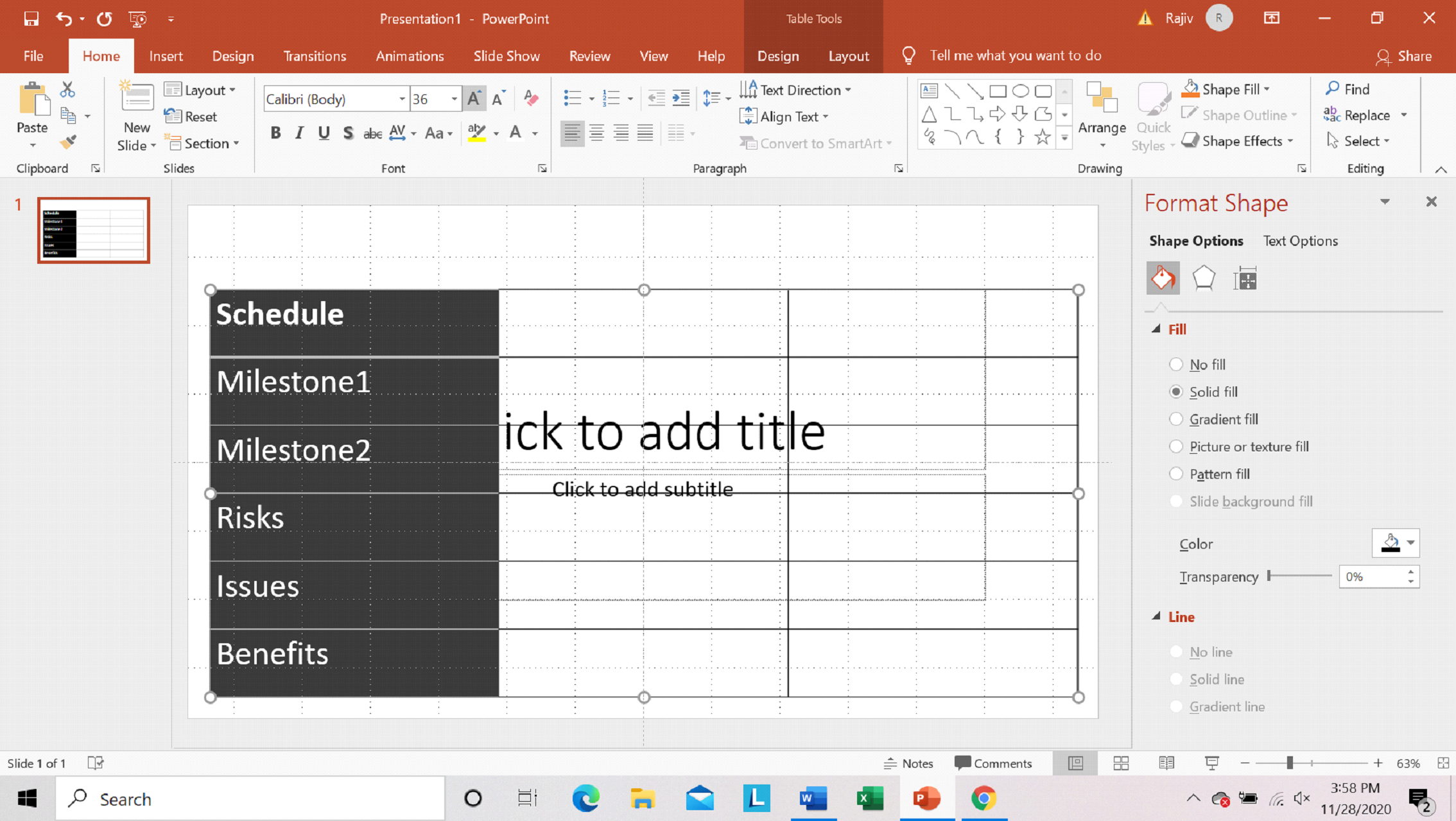
Step 9: Insert Shape
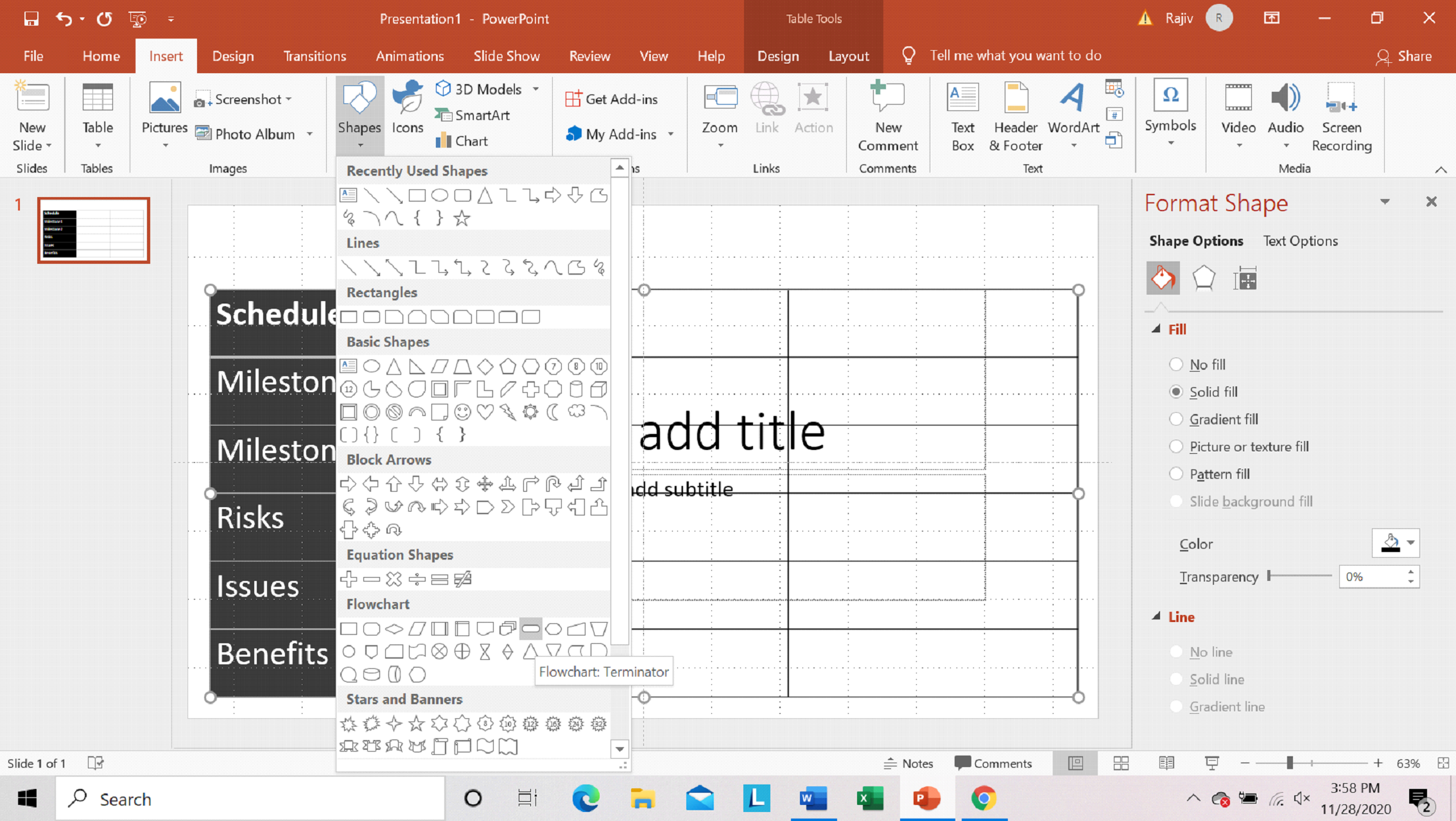
Step 10: Change Shape color to black
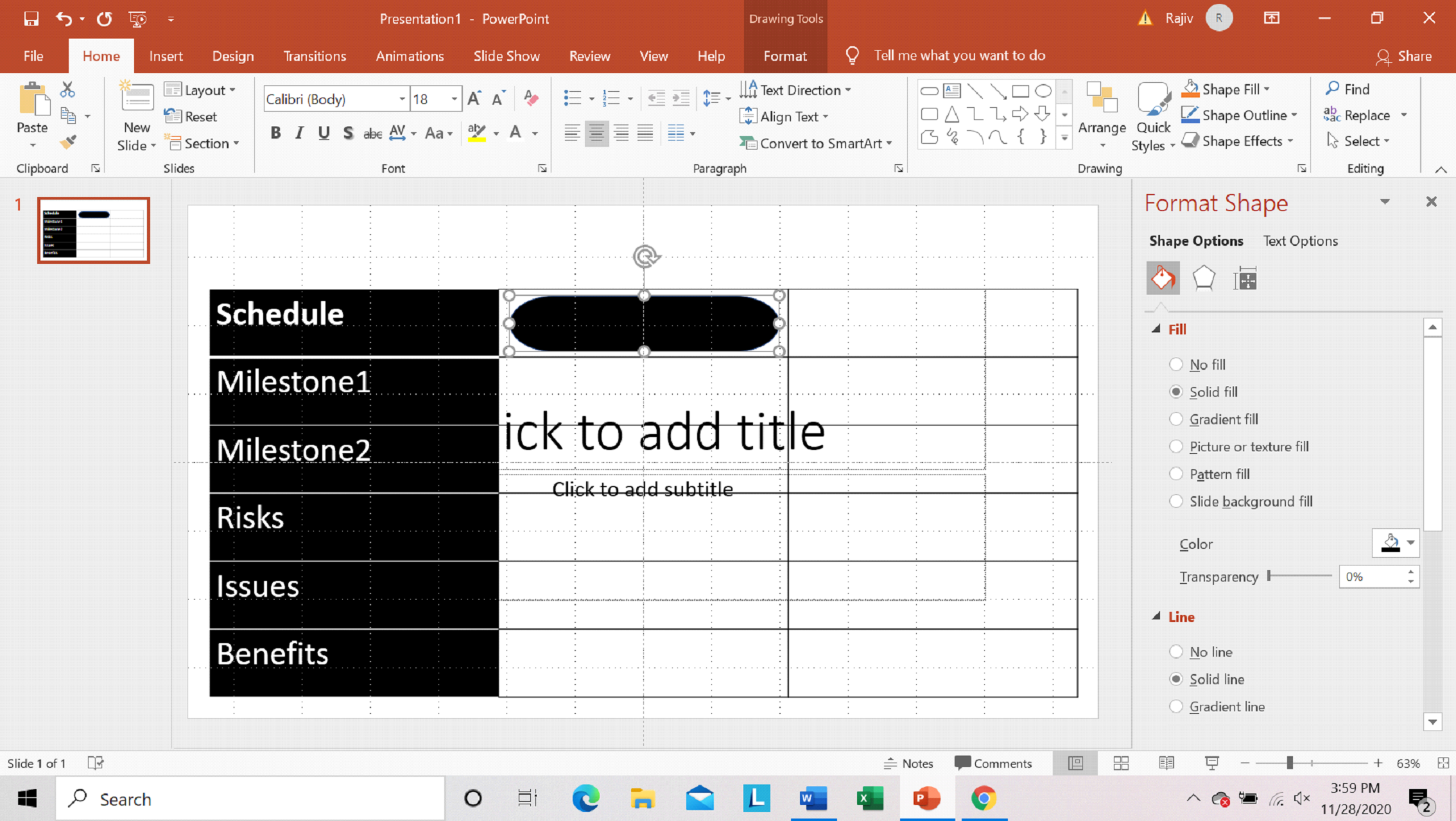
Step 11: Duplicate shapes
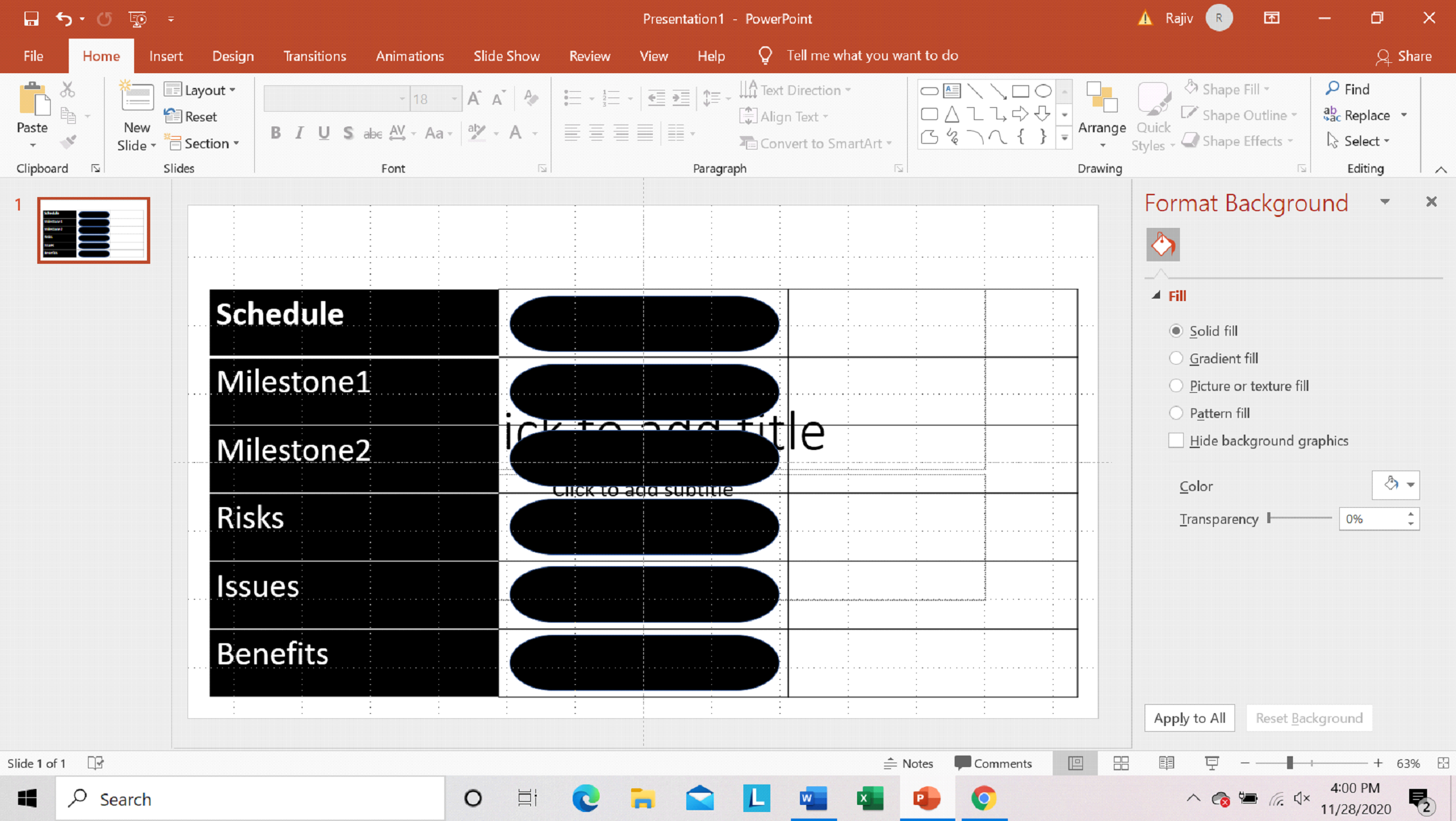
Step 12: Insert Shape
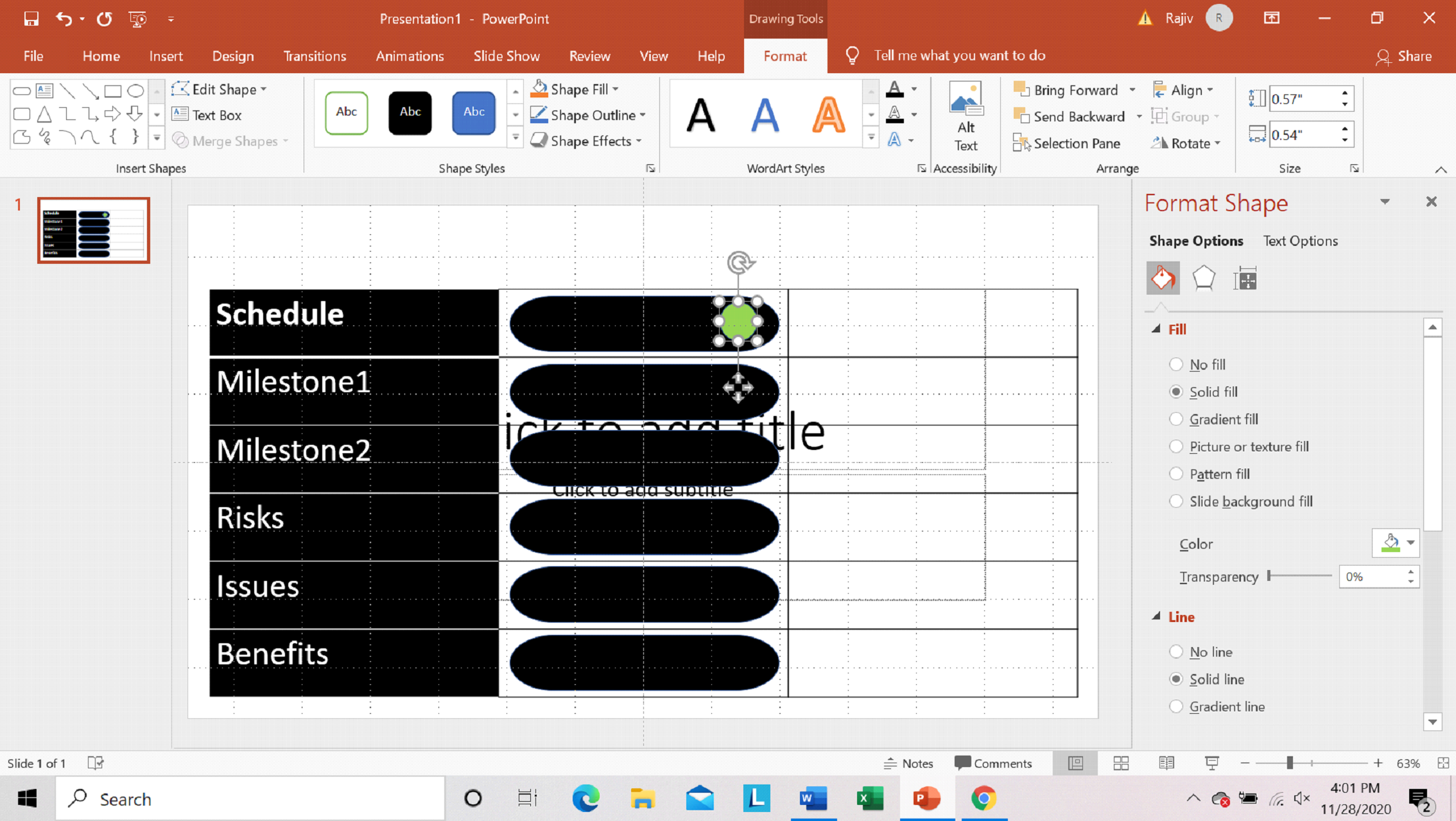
Step 13: Duplicate shapes
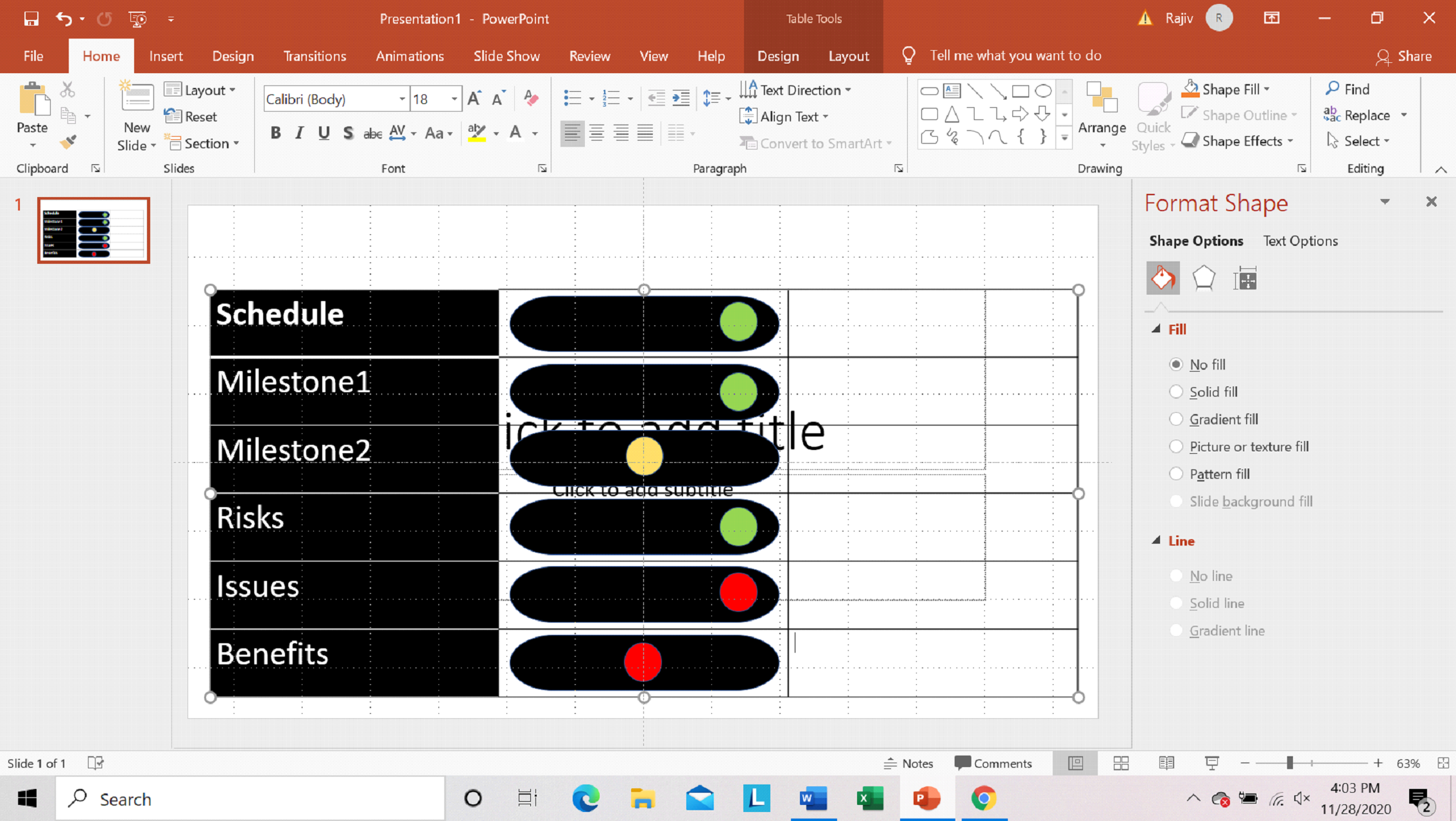
Step 14: Enter Status Text
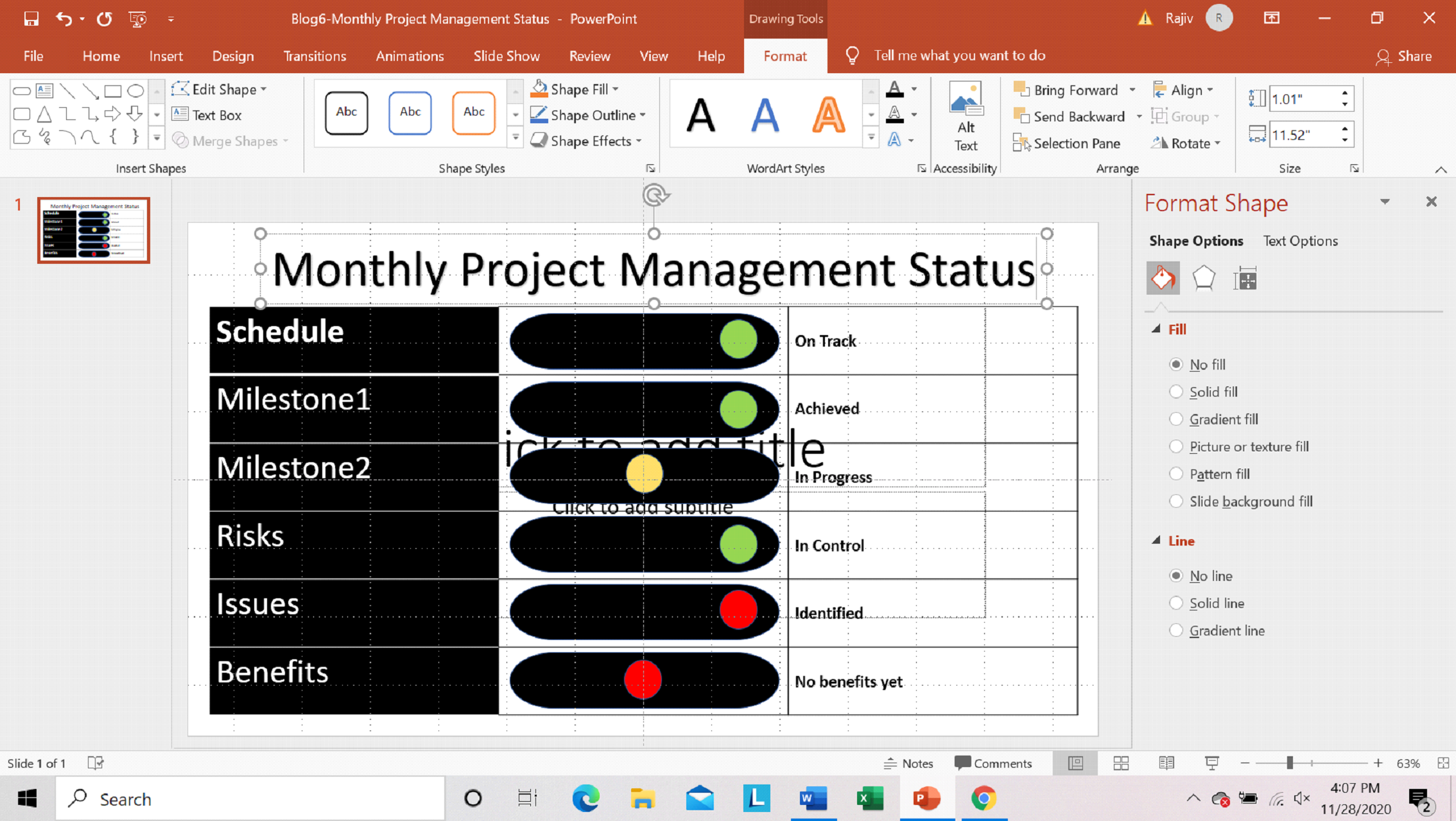
Step 15: Preview Slide
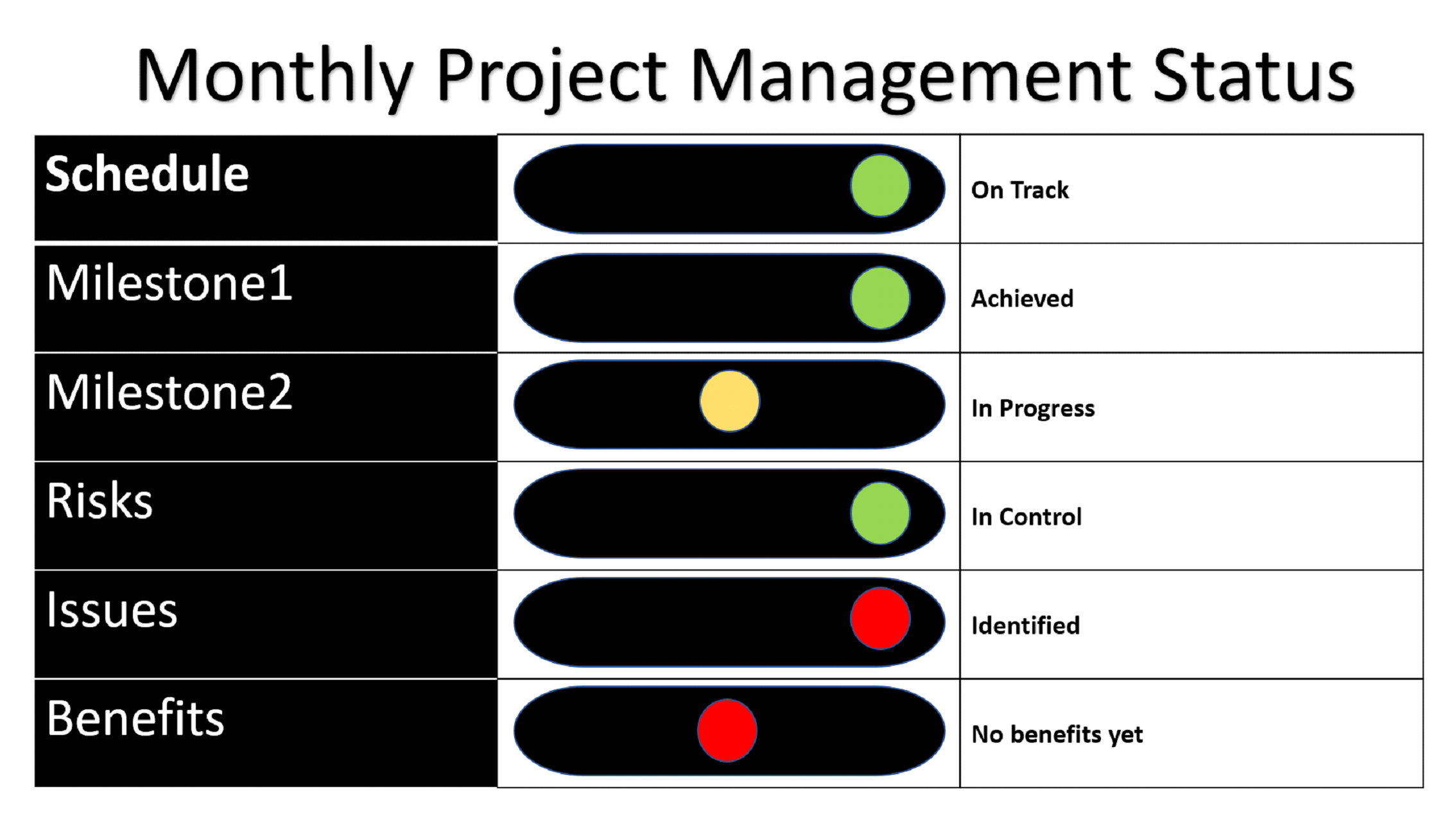
Scope of Usage
- Can be used by Portfolio, Program and Project Managers to communicate Project status
- Can be used as a progressive tracker and a handy business metaphor for every workstream