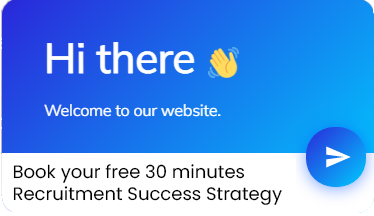Advanced filter complex criteria
Subject Line
Use Advanced Filter for simplification of complex search
Overview
Sometimes you have filter data based on multiple and complex criteria. With the help of advanced filter you can filter data based on complex criteria. This works as a SEO or search engine which searches on multiple criteria.
Working
Let’s understand the working of the advanced filter with the help of an example.
We have Employee data as below from row number 7
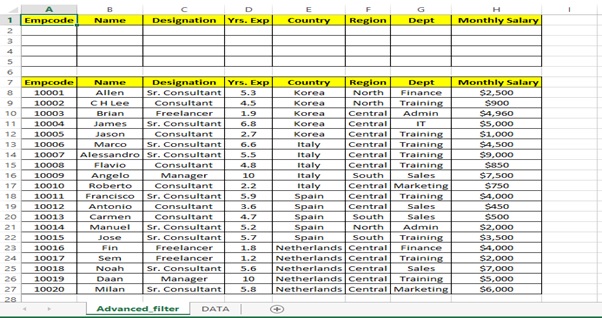
Employee data
Let’s setup the options on which we want to search
- Let’s find out employees with Designation as Sr. Consultant
Step 1: Enter Sr. Consultant in Designation column in cell C2
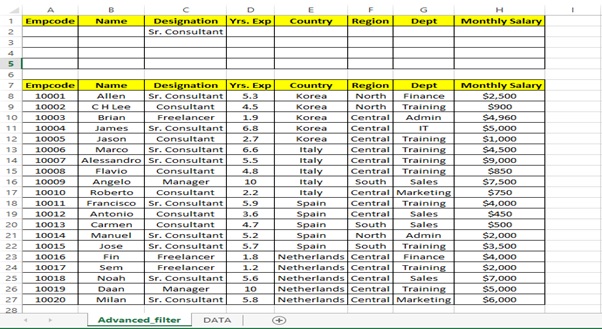
Step 2: Go to DATA tab
Step 3: Click on Advanced option in Sort & Filter group
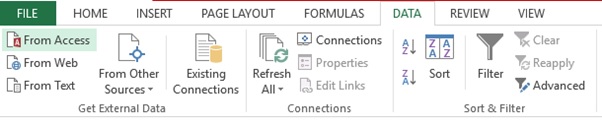
Step 4: Select the List range i.e. Cell A7 to H27
Step 5: Select the Criteria range i.e. Cell A1 to H2 and click on OK
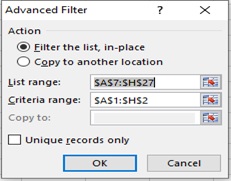
Step 6: Employees with Designation Sr. Consultant appears as a result
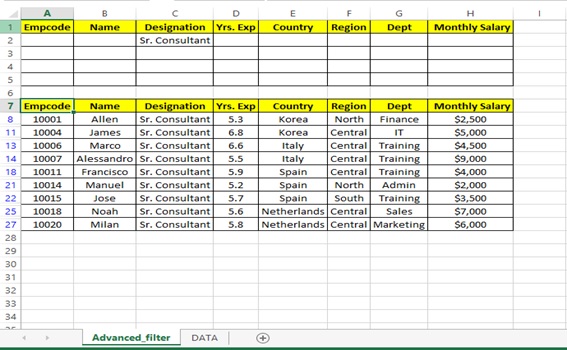
Step 7: Go to DATA tab
Step 8: Click on Clear option in Sort & Filter group
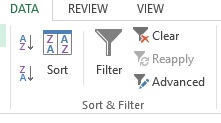
- Let’s find out Employees with Designation Sr. Consultant and who are from Central region
Step 1: Enter Sr. Consultant in Cell C2 and Central in Cell F2
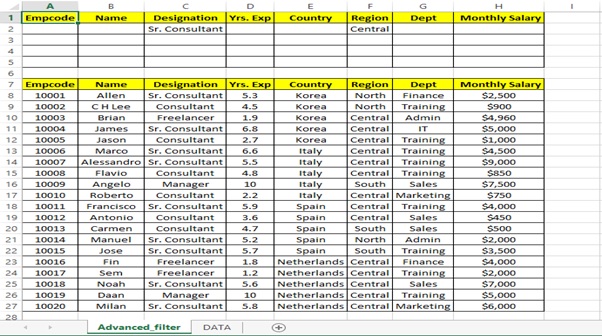
Step 2: Go to DATA tab
Step 3: Click on Advanced option in Sort & Filter group
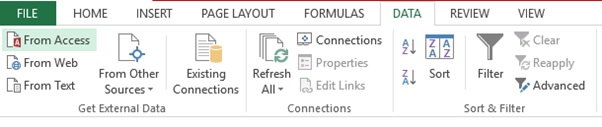
Step 4: Select the List range i.e. Cell A7 to H27
Step 5: Select the Criteria range i.e. Cell A1 to H2 and click on OK
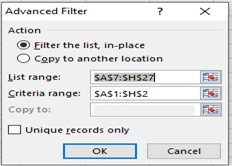
Step 6: Employees with Designation Sr. Consultant and who are from Central region appears as a result
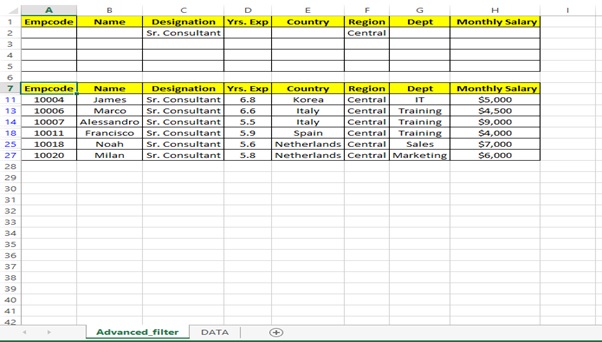
Step 7: Go to DATA tab
Step 8: Click on Clear option in Sort & Filter group
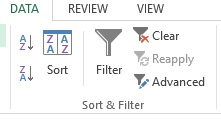
- Let’s find out Employees with Designation Sr. Consultant and who are from Central region or North region
Step 1: Enter Sr. Consultant in Cell C2 and Central in Cell F2
Step 2: Enter Sr. Consultant in Cell C2 and North in Cell F3
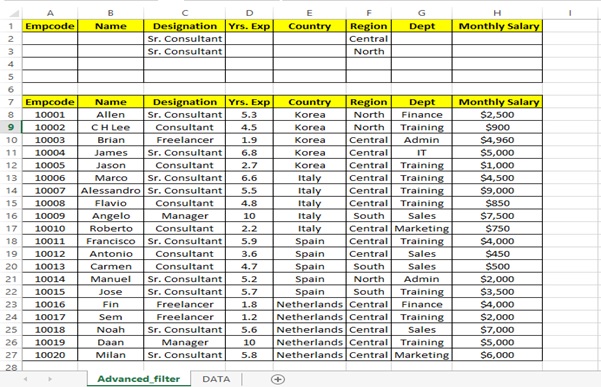
Step 3: Go to DATA tab
Step 4: Click on Advanced option in Sort & Filter group
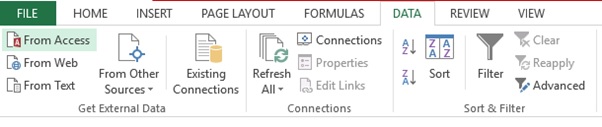
Step 5: Select the List range i.e. Cell A7 to H27
Step 6: Select the Criteria range i.e. Cell A1 to H3 and click on OK
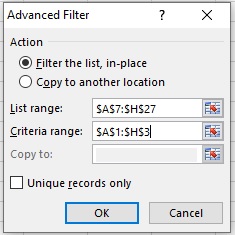
Step 7: Employees with Designation Sr. Consultant and who are from Central & North region appears as a result
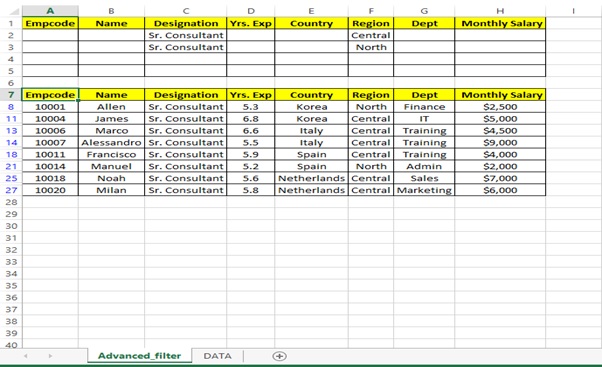
Step 8: Go to DATA tab
Step 9: Click on Clear option in Sort & Filter group
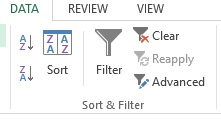
- Let’s take salary as filter in this example
Let’s find out the employee with Designation Sr. Consultant and who is from Central region and whose salary is less than 5000
Step 1: Enter Sr. Consultant in Cell C2 and Central in Cell F2
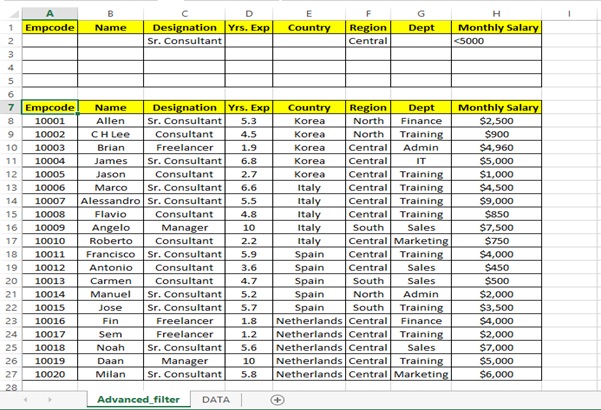
Step 2: Enter <5000 in H2 cell
Step 3: Go to DATA tab
Step 4: Click on Advanced option in Sort & Filter group
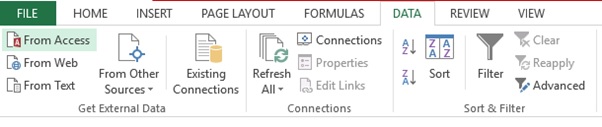
Step 5: Select the List range i.e. Cell A7 to H27
Step 6: Select the Criteria range i.e. Cell A1 to H2 and click on OK
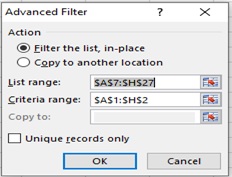
Step 7: Employees with Designation Sr. Consultant and who are from Central region and whose monthly salary is less than 5000 appears as a result
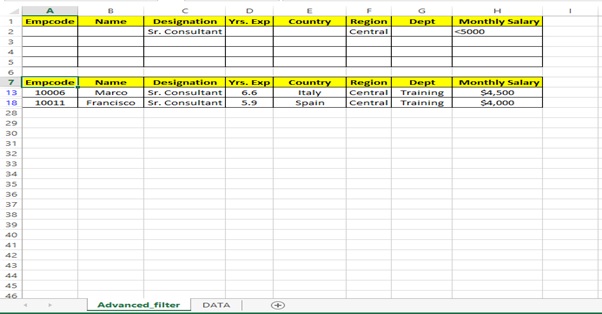
Step 8: Go to DATA tab
Step 9: Click on Clear option in Sort & Filter group
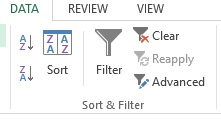
- Let’s now find out employees whose experience is greater than 5 Years
Step 1: Enter >5 in Cell D2
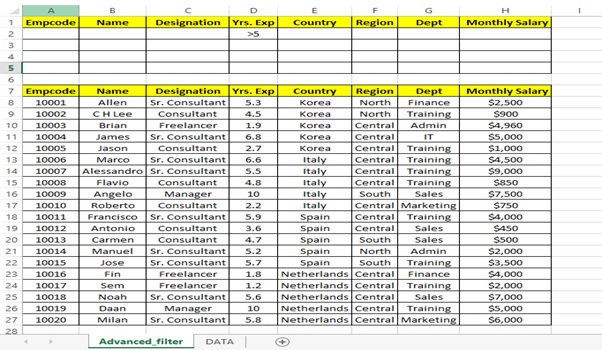
Step 2: Go to DATA tab
Step 3: Click on Advanced option in Sort & Filter group
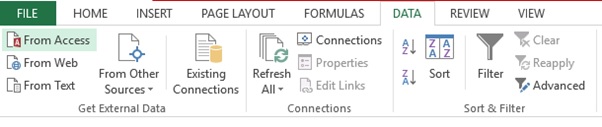
Step 4: Select the List range i.e. Cell A7 to H27
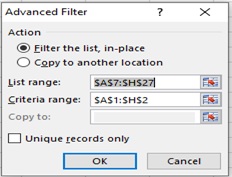
Step 5: Select the Criteria range i.e. Cell A1 to H2 and click on OK
Step 6: Employees whose experience is greater than 5 years appears as a result
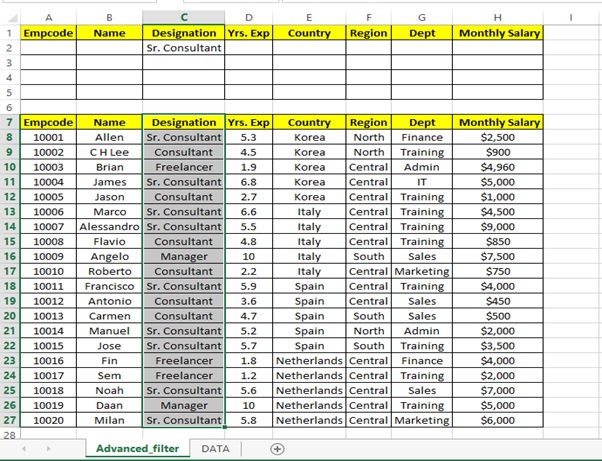
Step 7: Go to DATA tab
Step 8: Click on Clear option in Sort & Filter group
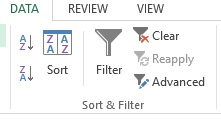
- Let’s see how unique records only option works with an example
Step 1: Select the Designation Range i.e. Cell C7 to C27
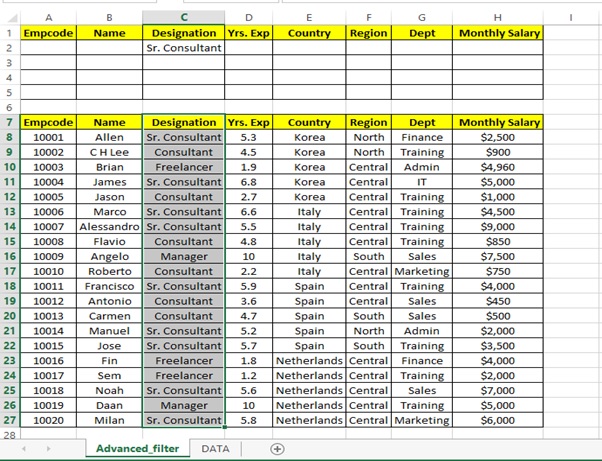
Step 2: Go to DATA tab
Step 3: Click on Advanced option in Sort & Filter group
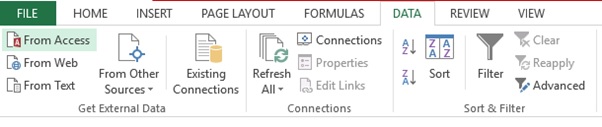
Step 4: Select the List range i.e. Cell A7 to H27
Step 5: Select the Cell K7 in Copy to box from the Advance Filter sheet
Step 6: Select the Unique records only tick box
Step 7: Click on OK
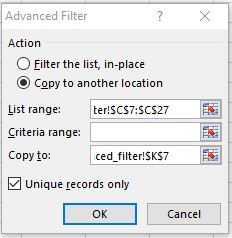
Step 8: Unique designation is copied to cell K7
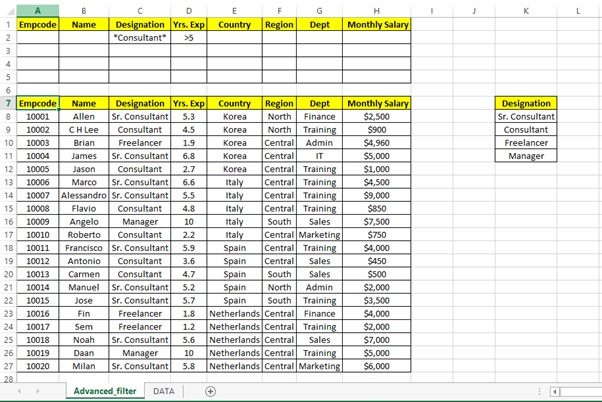
Let’s see how unique records can be copied to another location option works with an example
Step 1: Go to DATA sheet since we want the Unique designation in DATA sheet.
Step 2: Go to DATA tab
Step 3: Click on Advanced option in Sort & Filter group
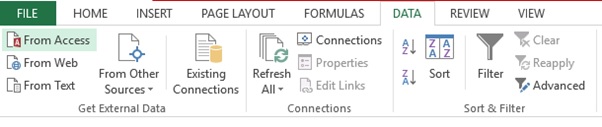
Step 4: Select the Copy to another location in Action radio button
Step 5: Select the List range i.e. Cell A7 to H27
Step 6: Select the Cell A1 in Copy to box from the DATA sheet
Step 7: Select the Unique records only tick box
Step 8: Click on OK
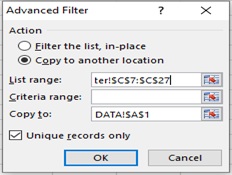
Step 9: Unique designation is copied to DATA sheet
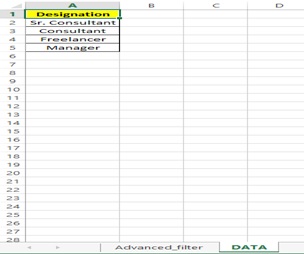
Scope of usage
- Can be used to define the search criteria
Can be used to fetch records using complex criteria
MASTER ADVANCED EXCEL FORMULAS
USED BY THE TOP 1% EXCEL EXPERTS
THAT ARE GUARANTEED TO GET YOU A 40 % RAISE
WITHOUT ANY PRIOR KNOWLEDGE AND IN JUST 3 HOURS
- No more overtime or long hours working on MS Excel
- Proven to reduce your work by 2 hours daily
- Get multiple high paying job offers by mastering the most in-demand skill of 2022
- Solve Real Life Problems that you face daily with Microsoft Excel
- 35,240 People have attended & mastered Advanced Excel
- Get the promotion you deserve by outperforming your colleagues at work
Please Check All Boxes Where Your Answer Is YES!
Here’s the deal:
You can learn Excel by watching random YouTube-videos and reading online tutorials…
… but it’s CRAZY inefficient (that approach took us 7 years!).
That’s why we have distilled all our knowledge into “Excel Logics”.

Donald Dellario
Got a 40% salary hike because of the Excel Logics Academy
i was using Microsoft Excel daily at work but my knowledge was limited to basic excel formulas.after i joined excel logic advanced excel formulas Excel Logics Academy,i learn advanced excel,became more confidant at work & this helped me get 40% salary hike in just 2 months.if u feel stuck at works, feel demotivated or want to grow your career quickly,this Excel Logics Academy is the only think you need.

Robin Ward
Finally became a pro in Excel by learning from the Excel Logics Academy herself. I am not sure if this is really happening or not. I started using the formulas Excel Logics taught us & created my reports in just 20 minutes. Before the Excel Logics Academy, used to do everything manually and took almost 3 hours for it. You have been a life saver, keep up the great work, sir

Stan Gilbert
Best thing to happen to my career! This Excel Logics Academy was an eye-opening journey for me. Can’t believe there were these many wonderful formulas in excel that wouldn’t have learned had I not attended this Excel Logics Academy! Before this Excel Logics Academy I knew only 1% of excel and thus, I had to work unnecessarily hard. Trust me upon completing this Excel Logics Academy, you will find working on excel very easy and fast. Definitely a must-join & 10x value for money!

Linda Michaels
Thanks for making me work less at my job Almost 50% of my work day is spent on Excel. I learnt over 15 Advanced Formulas in Excel in this Excel Logics Academy that now helps me save over 70-90 minutes daily. Thanks for making me work less, haha. You’re the best in Excel & I am glad that you’re my Mentor
Topics covered in Excel Logics
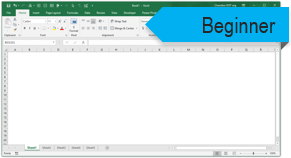
Getting Started
- 10 lessons
- 2 hours
Intro to Excel
Setting up tables
Cleaning bad data
Cleaning using Power Query
Writing formulas
Creating pivot tables
Making charts
Filtering & sorting
Shortcuts
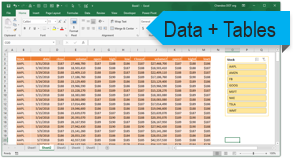
Data + Tables + PQ
- 5 lessons
- 3.5 hours
Excel Tables
Filtering, slicing tables
Bad data to good with PQ
Unpivoting data with PQ
Merging multiple files to one table
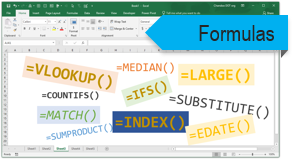
Writing Formulas
- 10 lessons
- 4.5 hours
Referencing data
IF condition, CHOOSE, IFS
Statistical analysis
Conditional sum, count
Lookups
Advanced Lookups
Date formulas
Text analysis
Sentiment analysis
Exploratory data analysis

Making Pivot Tables
- 17 lessons
- 4 hours
Creating pivot tables Data model + relationships Multiple table pivots Customizing pivots Extra calculations in Pivots Grouping data Slicing and dicing GETPIVOTDATA
Adv. Pivot Table bonus
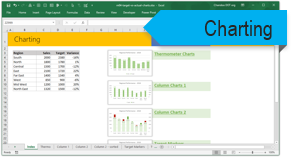
Charts + Graphs
- 10 lessons
- 4 hours
Intro to Charting
Picking right charts
Anatomy of Excel chart
Formatting charts
New charts in Excel 2016
Budget vs. Actual charts
Then vs. Now charts
Conditional charts
Sparklines
Interactive charts

Advanced Concepts
- 9 lessons
- 2 hours
Data validation
Creating templates
Workbook protection
Publishing to web
Shapes + pictures
Navigation buttons
Priting
Form controls
Custom ribbons
Optional module on
Dashboards
What is a dashboard?
Process for dashboards
Business dashboard #1
Business dashboard #2
Business dashboard #3
Employee Dashboard
Financial metrics dashboard
KPI Dashboard
Web enabled dashboard
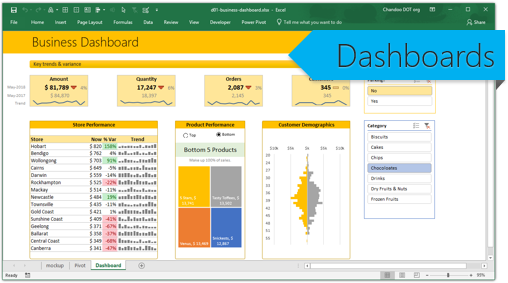
Excel Dashboards
- 10 lessons
- 2 hours
Dashboards from Excel Logics
Excel Logics Academy
online + download access
Excel Logics Academy
online + download access
$
147
-
- 6 modules of Adv. Excel Lessons
- 40+ example workbooks
- 2 years online access
- Download HD quality videose
- Formula cheat sheet
- Shortcuts poster
- 30 day money back guarantee
Excel Logics Dashboards
Dashboards
online + download access
Excel Logics Dashboards
Dashboards online + download access
$
227
-
-
- 6 modules of Adv. Excel Lessons
- Extra module on Dashboards
- 70 lesson videos
- 50+ example workbooks videose
- Lifetime access
- Download HD quality videos
- Formula cheat sheet
-
- 30 day money back guarantee
Excel Logics Academy
online + download access
Excel Logics Academy
online + download access
$
147
-
- 6 modules of Adv. Excel Lessons
- 40+ example workbooks
- 2 years online access
- Download HD quality videose
- Formula cheat sheet
- Shortcuts poster
- 30 day money back guarantee
Excel Logics Dashboards
Dashboards
online + download access
Excel Logics Dashboards
Dashboards online + download access
$
227
-
-
- 6 modules of Adv. Excel Lessons
- Extra module on Dashboards
- 70 lesson videos
- 50+ example workbooks videose
- 2 years online access
- Download HD quality videos
- Formula cheat sheet
-
- 30 day money back guarantee
FAQ
Most frequent questions and answers
You are welcome to view the videos at https://career-growth.co/
If you – for WHATEVER reason – don’t think Excel Logics is worth the cost, send me an email within the first 30 days and I’ll refund you immediately. You are 100 % Protected & safe.
Analysis, Basics, Calculations, Dashboards, Examples, Formula and Functions, Graphs, Highlighting, Index, Joins, Know hows, Lookup, Macros, New Features, Options, Pie Charts and Pivot, Queries, Reference, Shortcuts and Statistics, Tips and Tricks, Usability, Variables and What If Analysis
Yes you just have to pay once to avail all the offerings of Excel logics including access to the blogs,
training videos, business cases and message boards. You can also get complete information on planned
training programmes and we can accommodate your flexible schedules.
Topics covered in Excel Logics
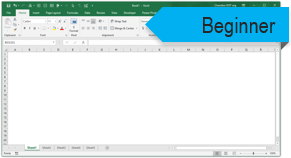
Getting Started
- 10 lessons
- 2 hours
Intro to Excel
Setting up tables
Cleaning bad data
Cleaning using Power Query
Writing formulas
Creating pivot tables
Making charts
Filtering & sorting
Shortcuts
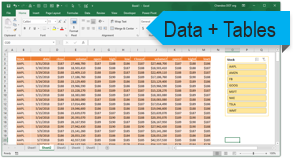
Data + Tables + PQ
- 5 lessons
- 3.5 hours
Excel Tables
Filtering, slicing tables
Bad data to good with PQ
Unpivoting data with PQ
Merging multiple files to one table
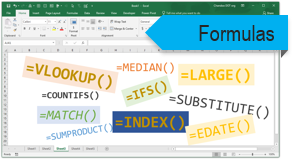
Writing Formulas
- 10 lessons
- 4.5 hours
Referencing data
IF condition, CHOOSE, IFS
Statistical analysis
Conditional sum, count
Lookups
Advanced Lookups
Date formulas
Text analysis
Sentiment analysis
Exploratory data analysis

Making Pivot Tables
- 17 lessons
- 4 hours
Creating pivot tables Data model + relationships Multiple table pivots Customizing pivots Extra calculations in Pivots Grouping data Slicing and dicing GETPIVOTDATA
Adv. Pivot Table bonus
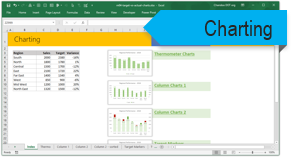
Charts + Graphs
- 10 lessons
- 4 hours
Intro to Charting
Picking right charts
Anatomy of Excel chart
Formatting charts
New charts in Excel 2016
Budget vs. Actual charts
Then vs. Now charts
Conditional charts
Sparklines
Interactive charts

Advanced Concepts
- 9 lessons
- 2 hours
Data validation
Creating templates
Workbook protection
Publishing to web
Shapes + pictures
Navigation buttons
Priting
Form controls
Custom ribbons
Optional module on
Dashboards
What is a dashboard?
Process for dashboards
Business dashboard #1
Business dashboard #2
Business dashboard #3
Employee Dashboard
Financial metrics dashboard
KPI Dashboard
Web enabled dashboard
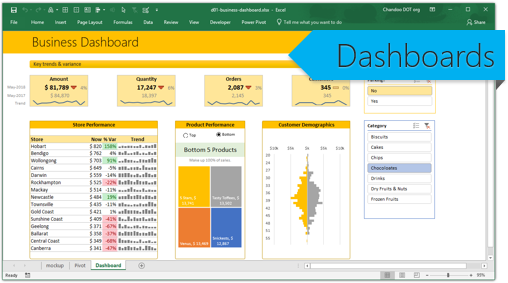
Excel Dashboards
- 10 lessons
- 2 hours
Dashboards from Excel Logics
Excel Logics Academy
online + download access
Excel Logics Academy
online + download access
$
147
-
- 6 modules of Adv. Excel Lessons
- 40+ example workbooks
- 2 years online access
- Download HD quality videose
- Formula cheat sheet
- Shortcuts poster
- 30 day money back guarantee
Excel Logics Dashboards
Dashboards
online + download access
Excel Logics Dashboards
Dashboards online + download access
$
227
-
-
- 6 modules of Adv. Excel Lessons
- Extra module on Dashboards
- 70 lesson videos
- 50+ example workbooks videose
- Lifetime access
- Download HD quality videos
- Formula cheat sheet
-
- 30 day money back guarantee
Excel Logics Academy
online + download access
Excel Logics Academy
online + download access
$
147
-
- 6 modules of Adv. Excel Lessons
- 40+ example workbooks
- 2 years online access
- Download HD quality videose
- Formula cheat sheet
- Shortcuts poster
- 30 day money back guarantee
Excel Logics Dashboards
Dashboards
online + download access
Excel Logics Dashboards
Dashboards online + download access
$
227
-
-
- 6 modules of Adv. Excel Lessons
- Extra module on Dashboards
- 70 lesson videos
- 50+ example workbooks videose
- 2 years online access
- Download HD quality videos
- Formula cheat sheet
-
- 30 day money back guarantee